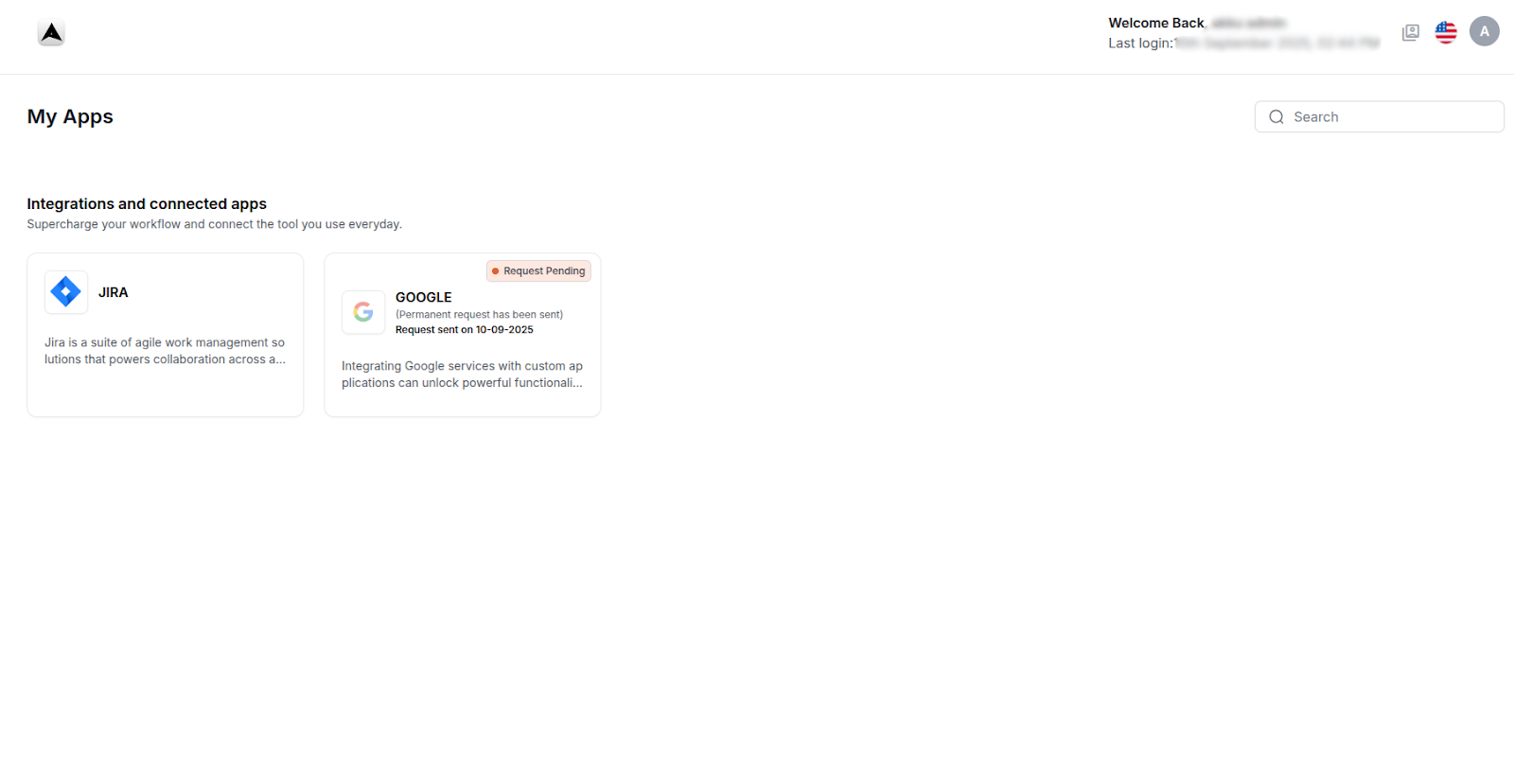Application Request and Approval or Reject : Workflow
Overview
The Application Request and Approval workflow enables users to request access to applications via a centralized User Dashboard. This feature streamlines the process of provisioning access, supports Single Sign-On (SSO), and ensures secure, controlled access to applications. Users can request permanent or temporary access, with requests routed to administrators for approval or rejection. Notifications via email keep users informed, and approved applications are seamlessly accessible through SSO, enhancing productivity and security.
- User-Friendly Access: Request applications directly from the User Dashboard
- Secure Provisioning: Admin approval ensures only authorized access is granted
- SSO Integration: Approved applications are accessible via one-click SSO
- Compliance and Tracking: Email notifications and admin oversight maintain auditability
Navigation Path
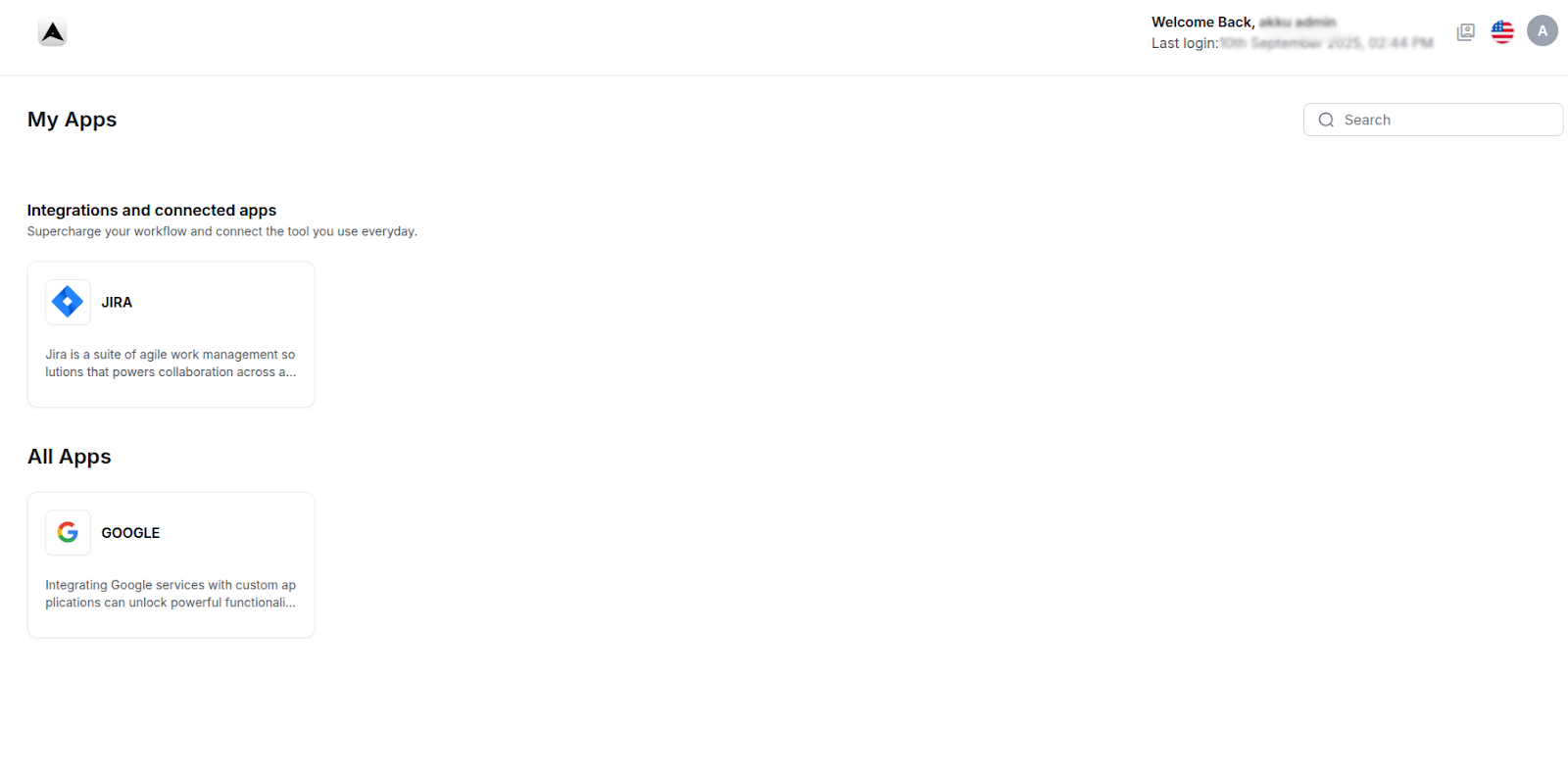
Request Application Access
In the All Apps section, identify an unassigned application (e.g., Gmail).
Click on the application to view details and options:
Request Access: For permanent access.
Request Temporary Access: For time-bound access.
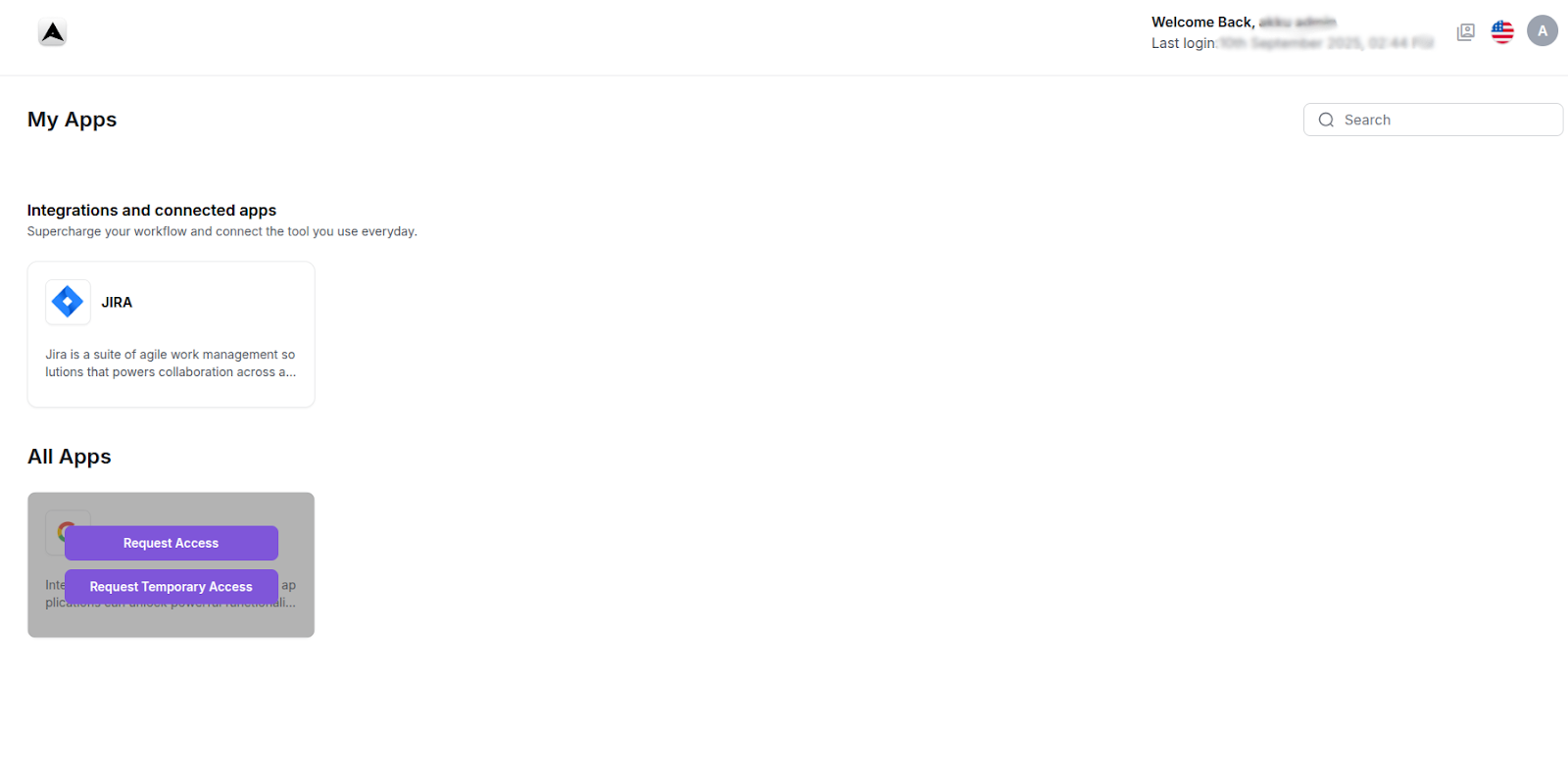
Request Access
Click Request Access.
A pop-up appears: "Provisioning access request submitted. You’ll be notified via email once reviewed."
The request is sent to the admin for review.
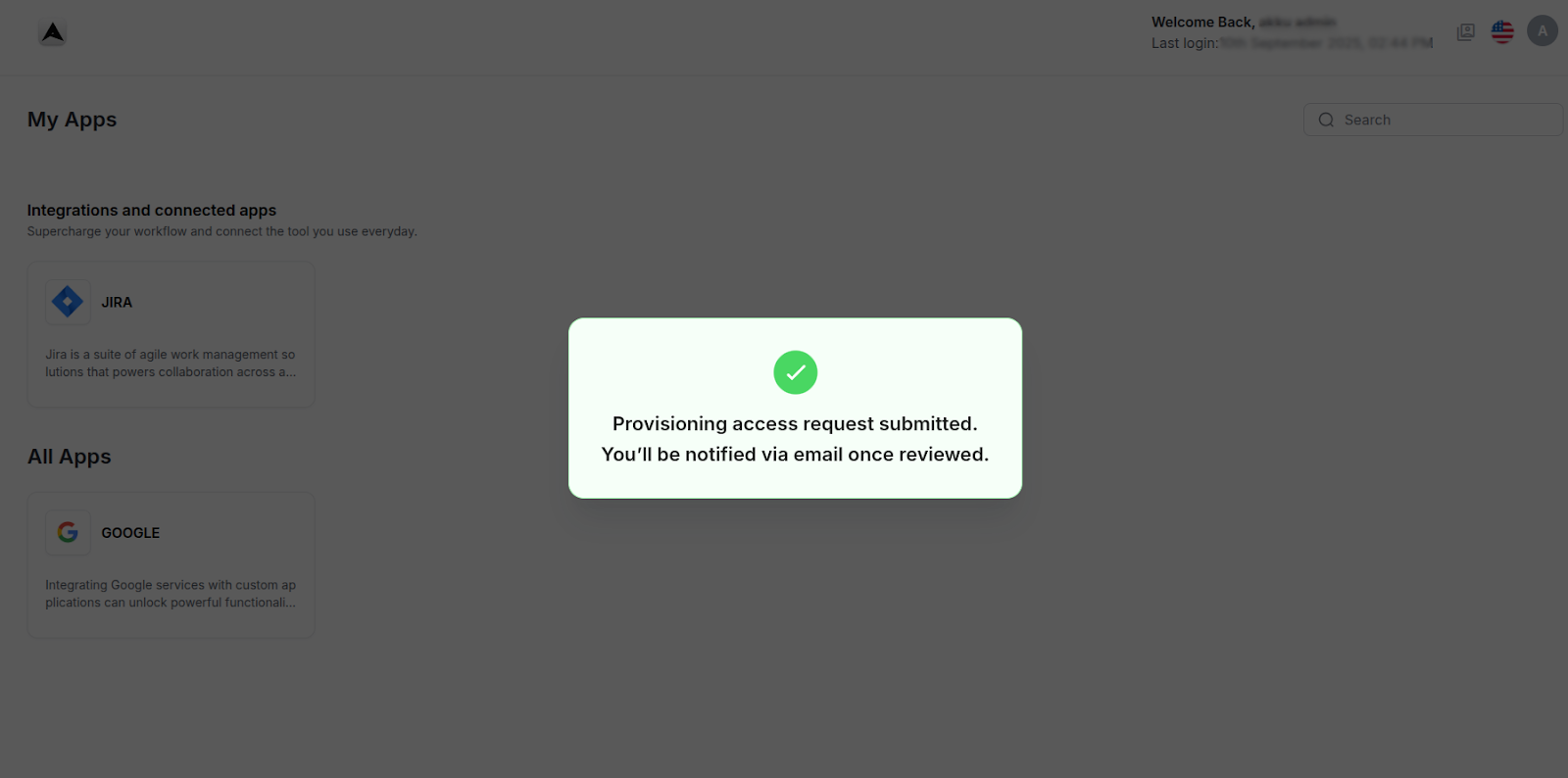
Request Temporary Access
Click Request Temporary Access.
A pop-up form appears with fields:
Date Range: Specify Start Date and End Date.
Actions: Cancel or Send.
Enter the date range and click Send.
The request is sent to the admin for review.
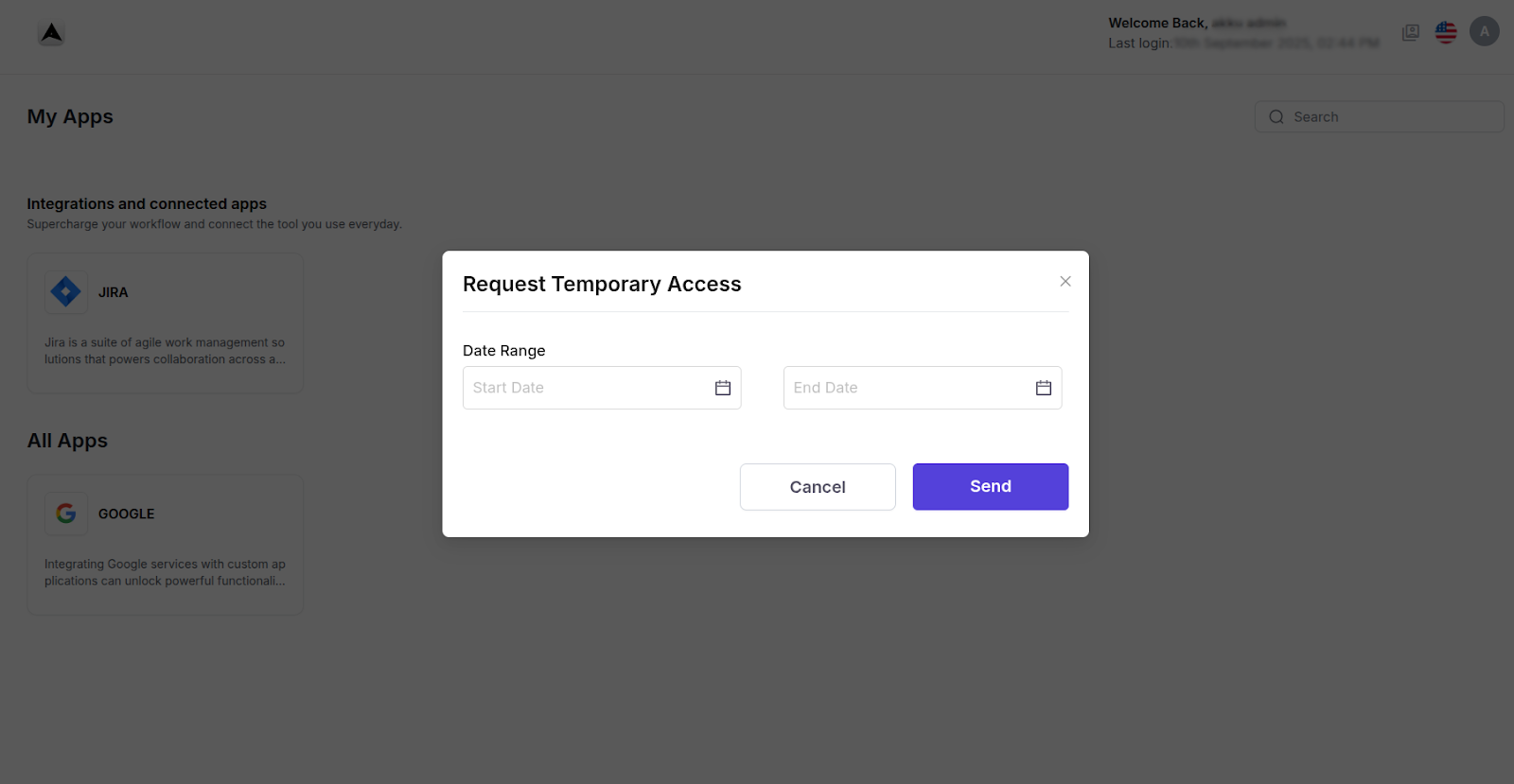
Admin Review and Processing
The admin receives an email notification about the new request.
Screenshot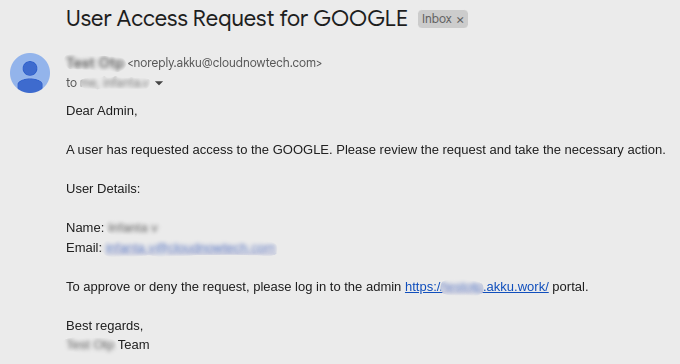
In the Admin Console, navigate to App Management > Pending Requests.
The request appears in the Pending Requests list, showing details (e.g., user, application, permanent/temporary, date range if applicable).
The admin user can take one of the following actions:
Approve: Grants the user access to the application.
Reject: Denies the user access.
The admin selects Approve or Reject and confirms the action.
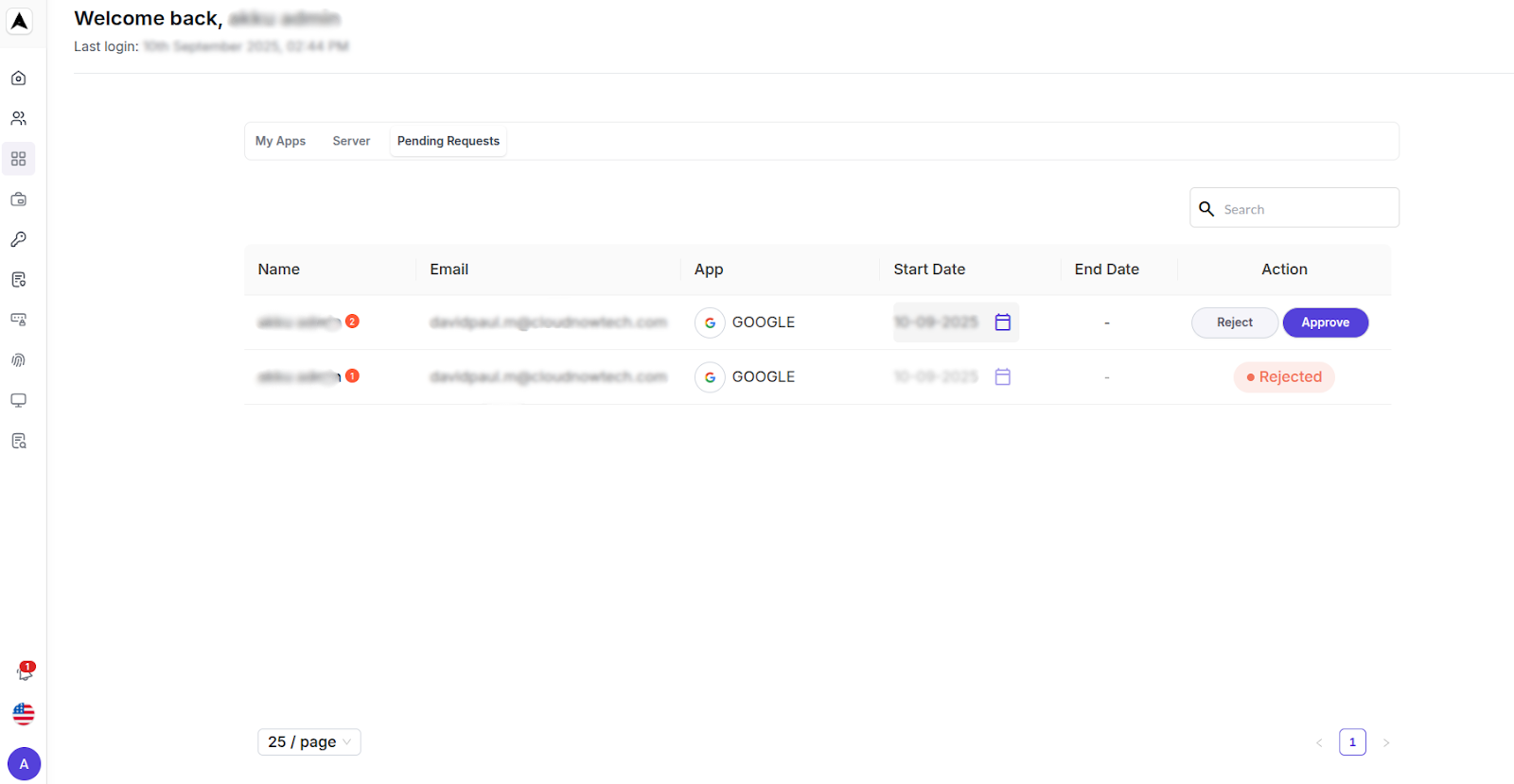
Notification and Access Outcome
- The user receives an email notification confirming approval.
- The application (e.g., Gmail) is added to the user’s My Apps section.
- The user can access the application via SSO with one-click login.
- For temporary access, SSO access is active only within the specified date range.
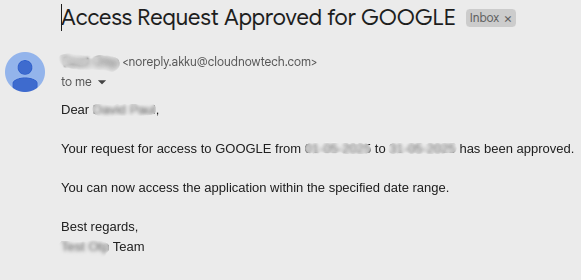
- The user receives an email notification stating the request was rejected.
- The application remains unassigned, and the user cannot access it.
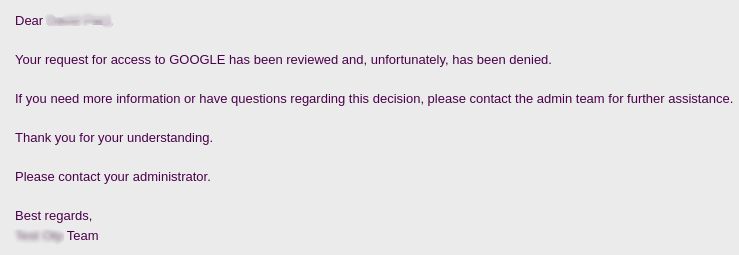
Verify Access
For Approved Requests:
The user navigates to My Apps, clicks the application (e.g., Gmail), and logs in via SSO.
Verify temporary access expires after the specified end date (if applicable).
For Rejected Requests:
The user sees the application in All Apps but cannot access it without resubmitting a request.