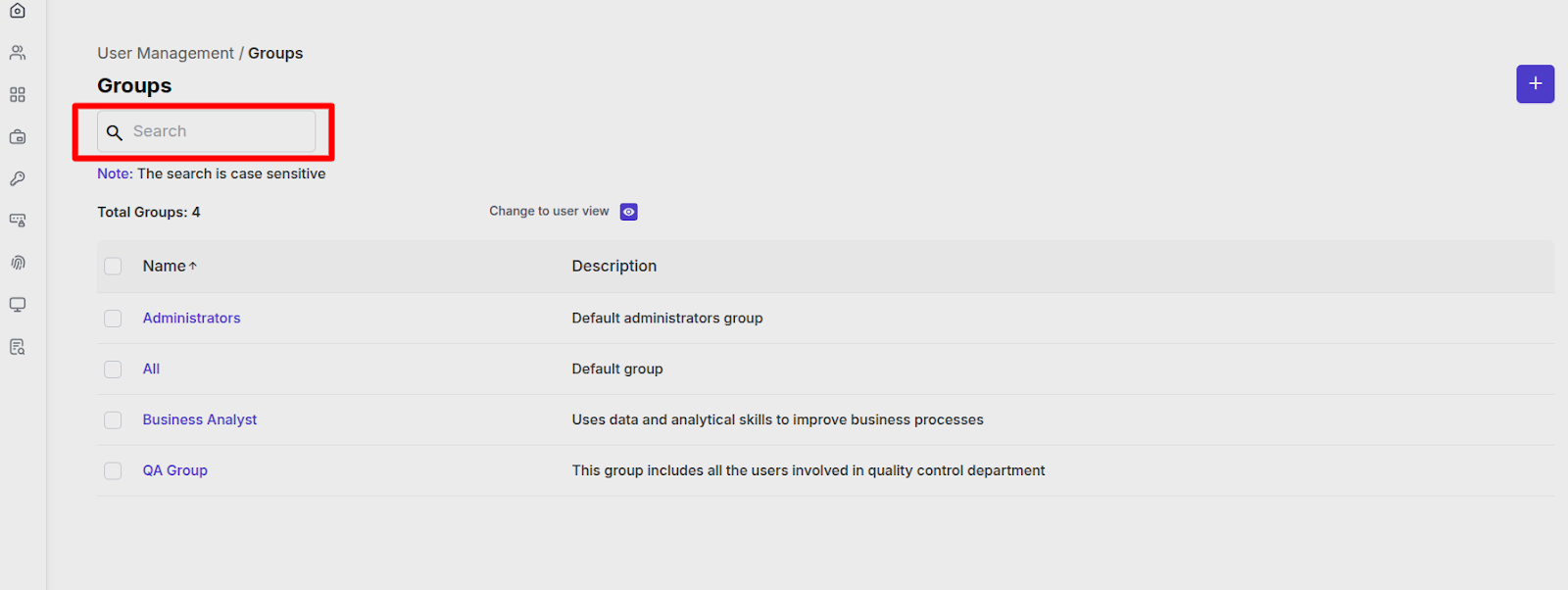Groups Management
Overview
In the Manage Groups section of Akku IAM, you can create and manage user groups to organize users based on departments, roles, teams, or access levels. Group-based management helps simplify app provisioning, policy enforcement, and access control.
Navigation Path
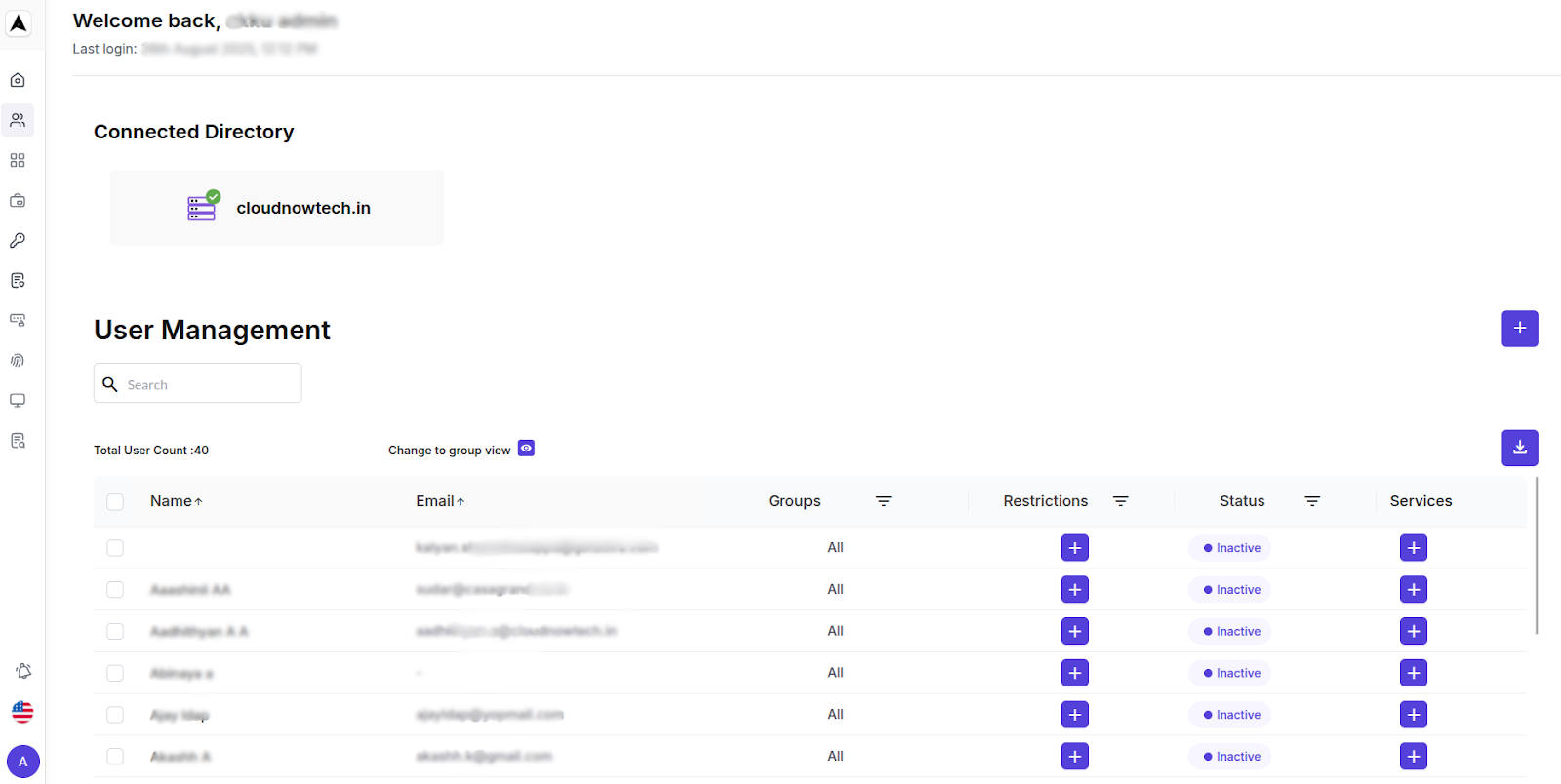
Group Management Features
When you land on the Manage Groups page, you will see a list of all existing groups along with a button to create new groups.
You can perform the following actions.
Create New Group
Click on the “Add Group” button at the top right of the screen.
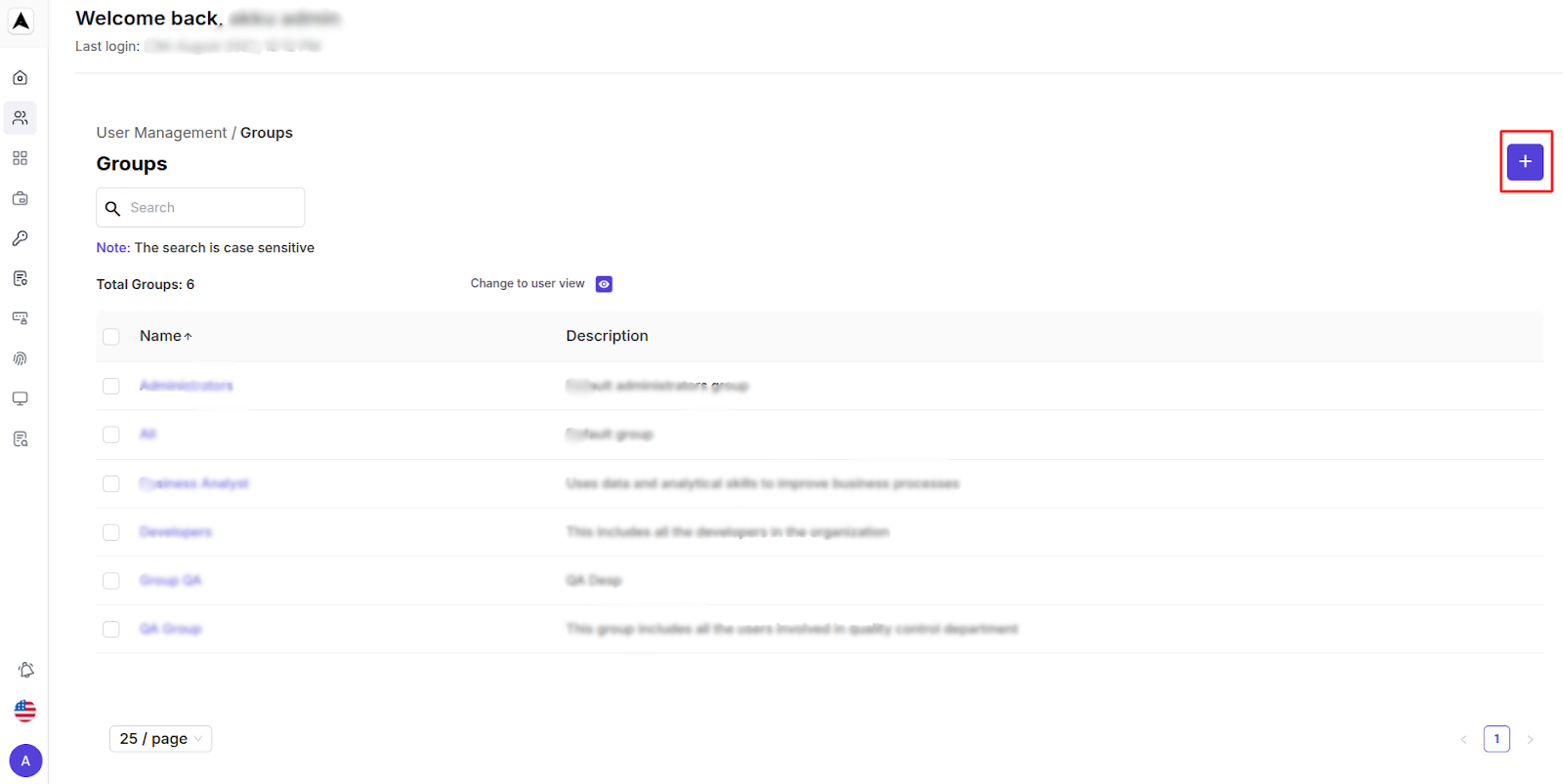
Enter the following group details
| Group Details | Description |
|---|---|
| Group Name | Enter a unique name to identify the group |
| Group Description | Optional - Add a brief purpose or scope of the group |
| Assign Applications | Link SSO/provisioning apps that this group should access |
| Assign Users | Select users to assign directly from the user directory |
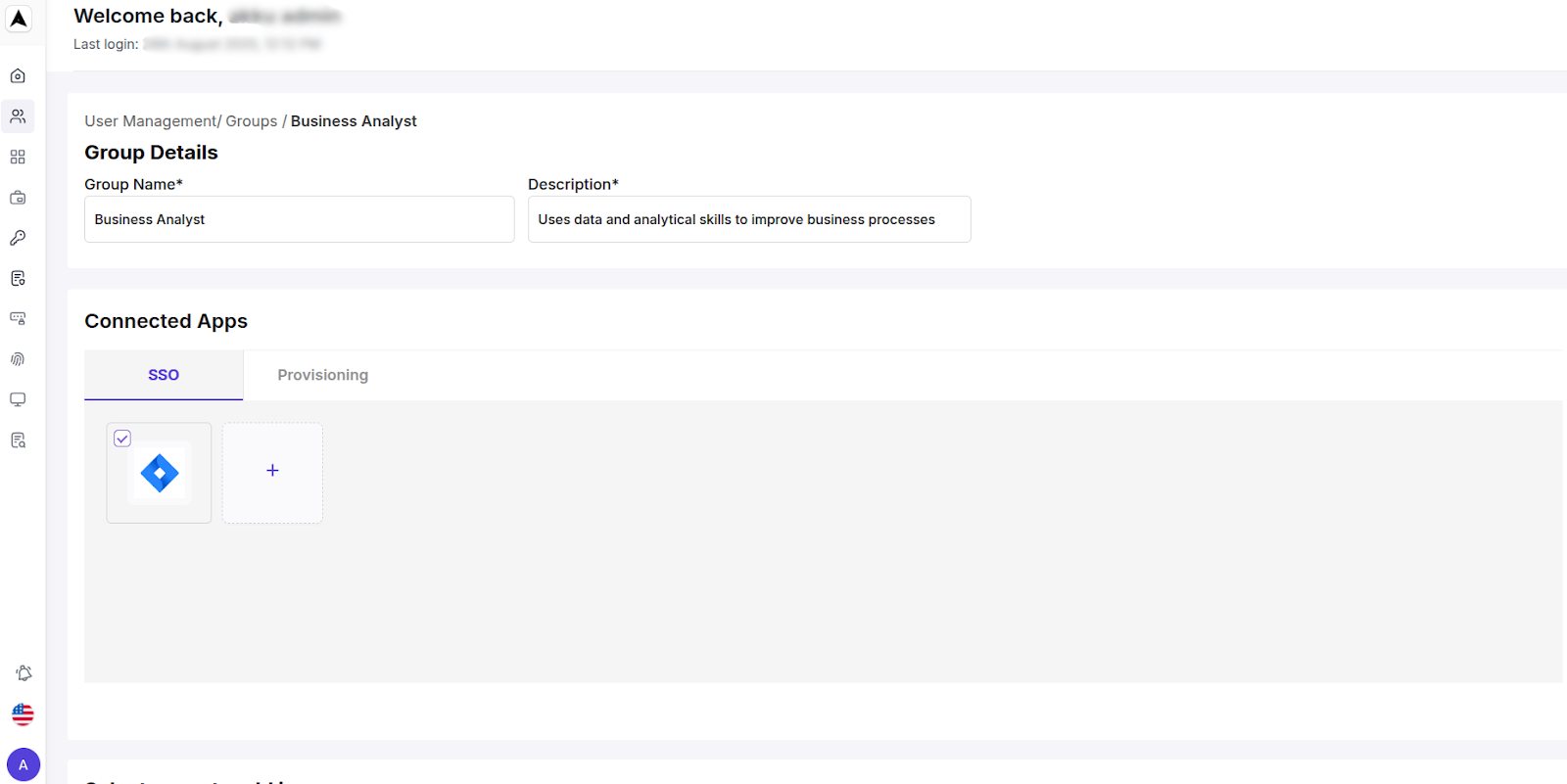
Click Save to create the group.
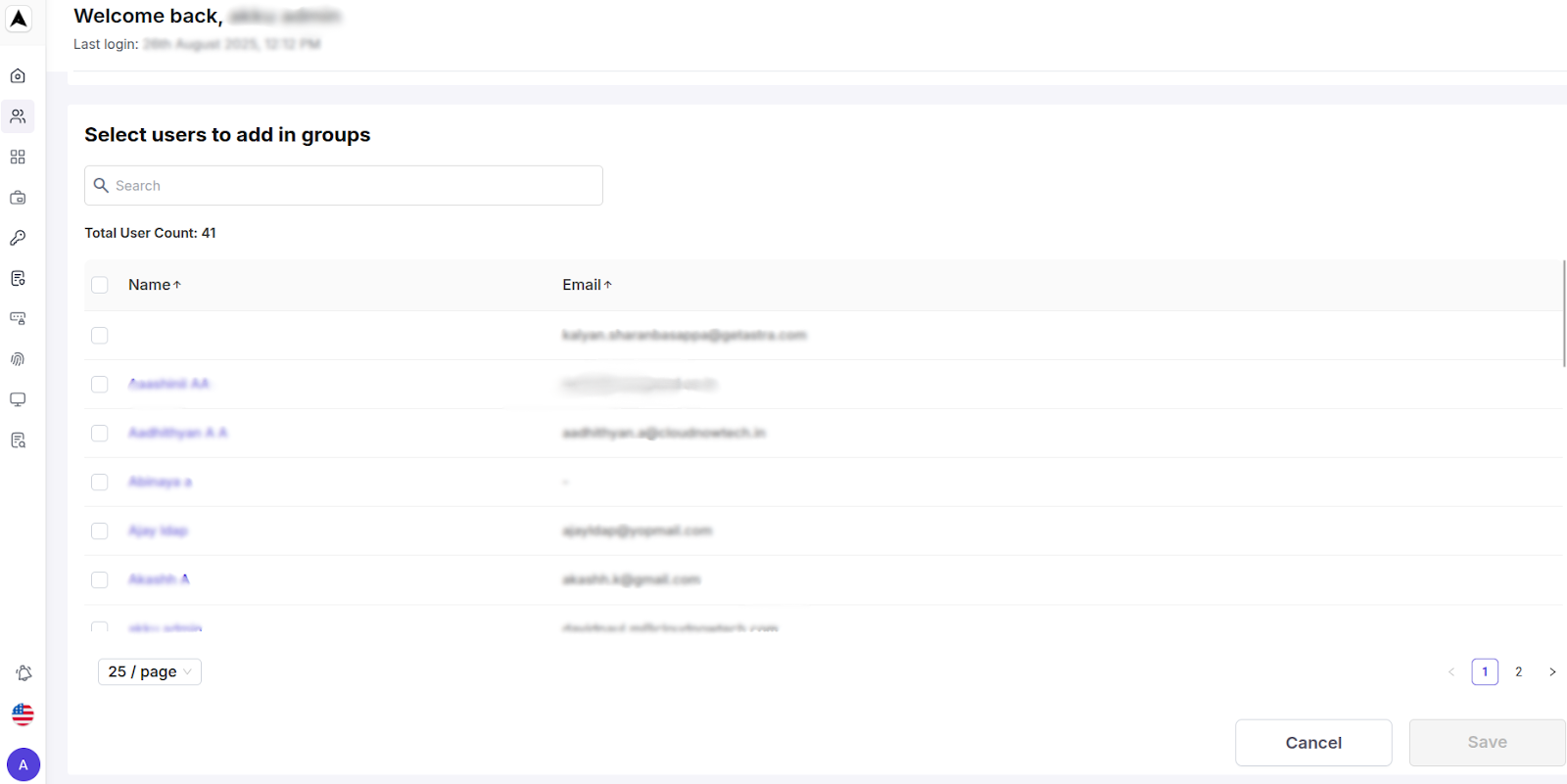
View Group Details
You will see the list of groups you have created on the Manage Groups page.
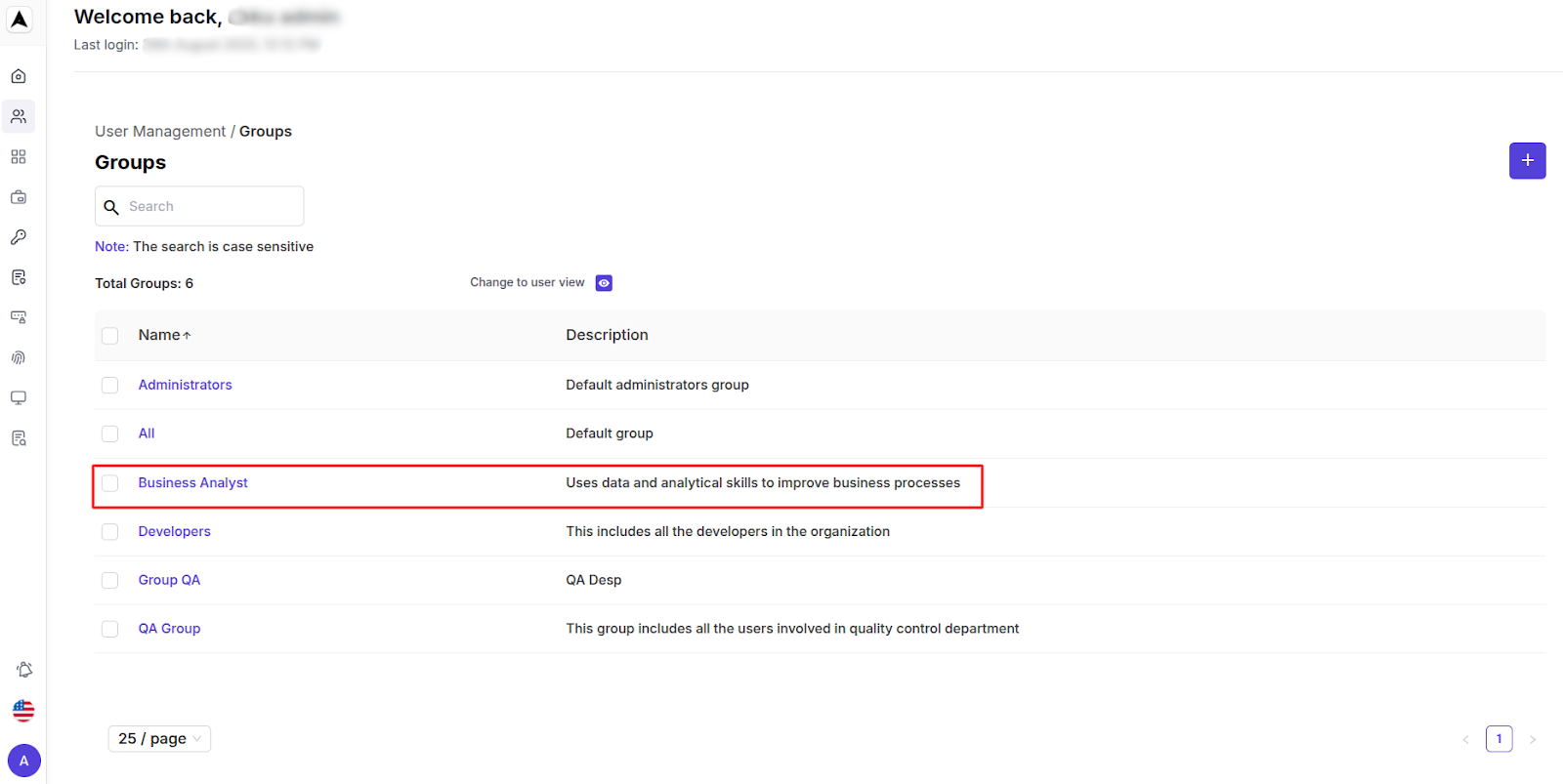
Click on any group name to open the group detail view. It will show
- Group Name
- Description
- Assigned Applications
- Number of Users
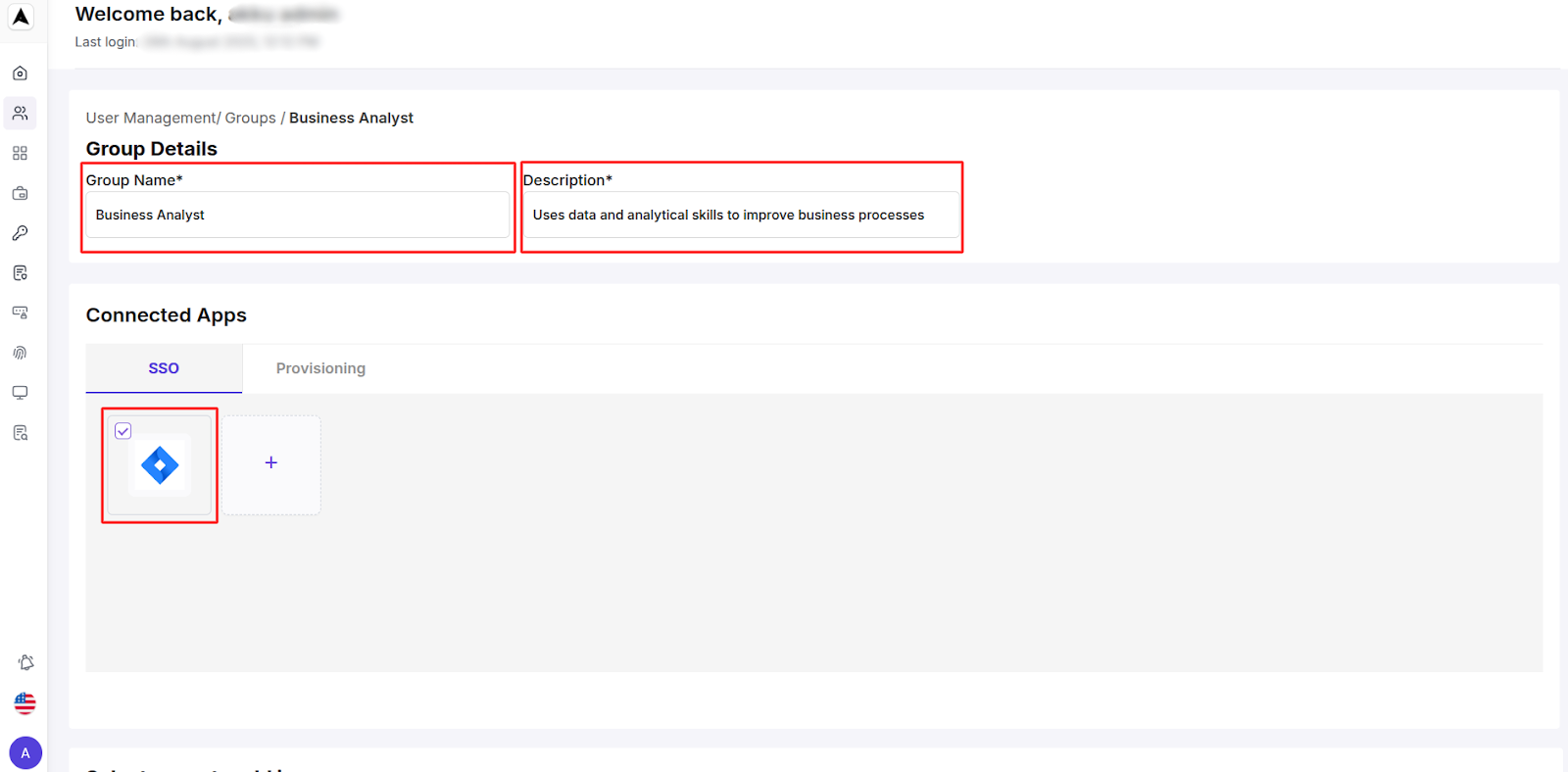
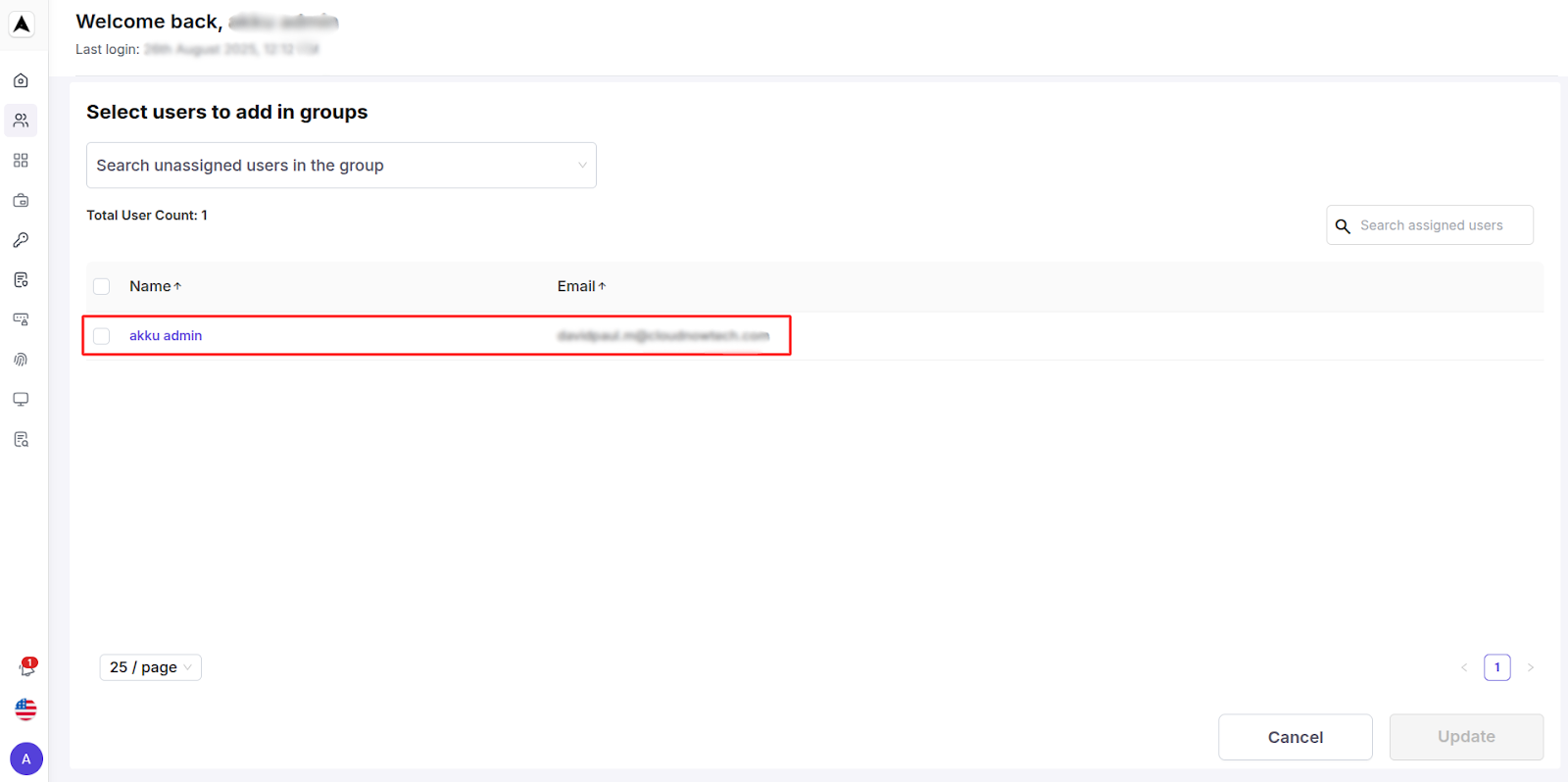
Manage Group Members
In the Group Detail View, you will see the following options:
Add Users to Group
Select users from the users list shown below and add themRemove Users from Group
Select the checkboxes for the users to remove, and then click on "De-Allocate user(s) from the group"Bulk User Actions
Assign or unassign multiple users using checkboxes
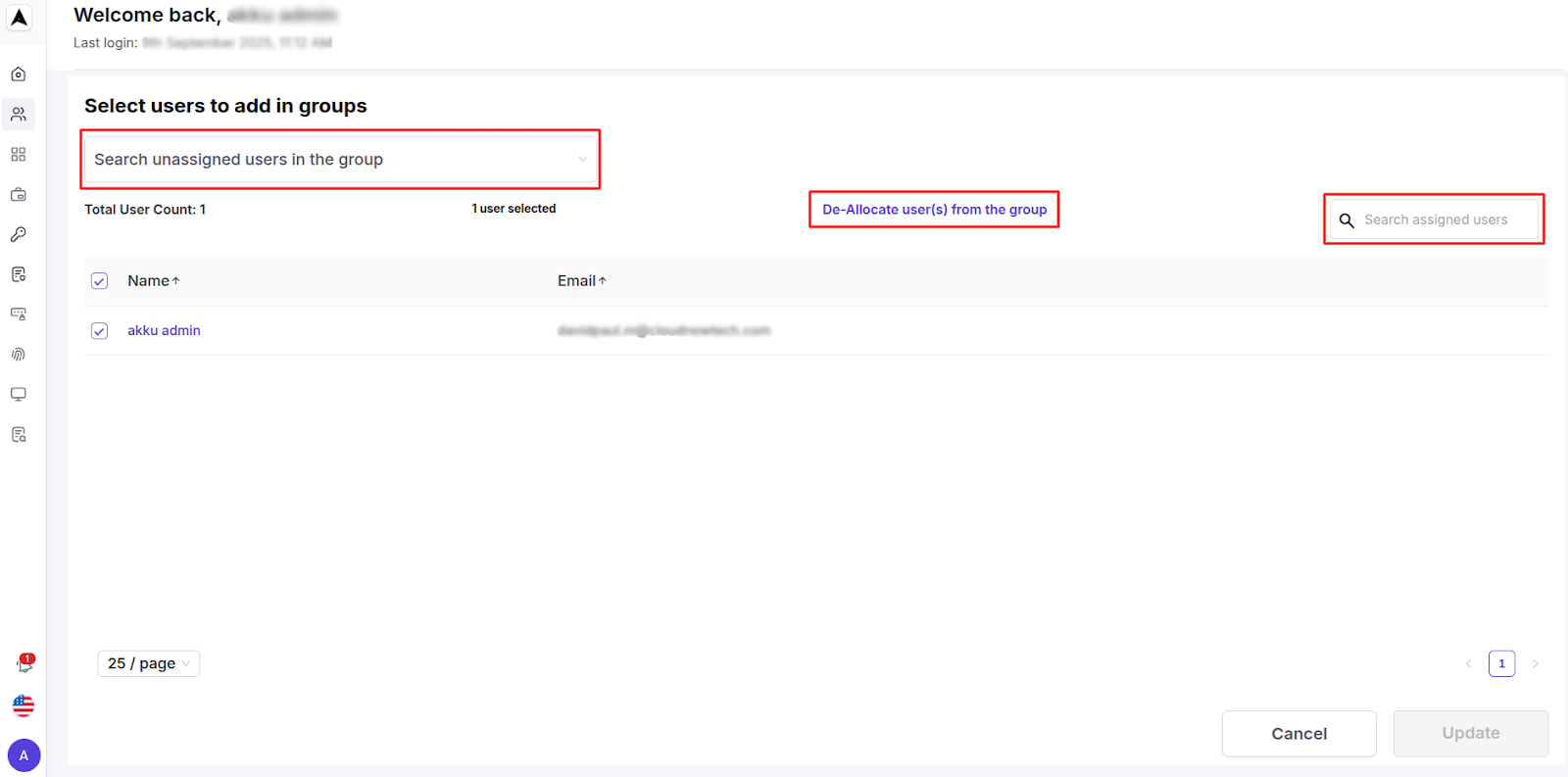
Manage Application Access
Each group can be assigned access to one or more applications. You can:
Assign Applications
Select from available SSO/Provisioning appsAdd Applications to Group
Under Connected Apps, click on the ‘+’ icon, select the app to be added, and click on the Add buttonScreenshot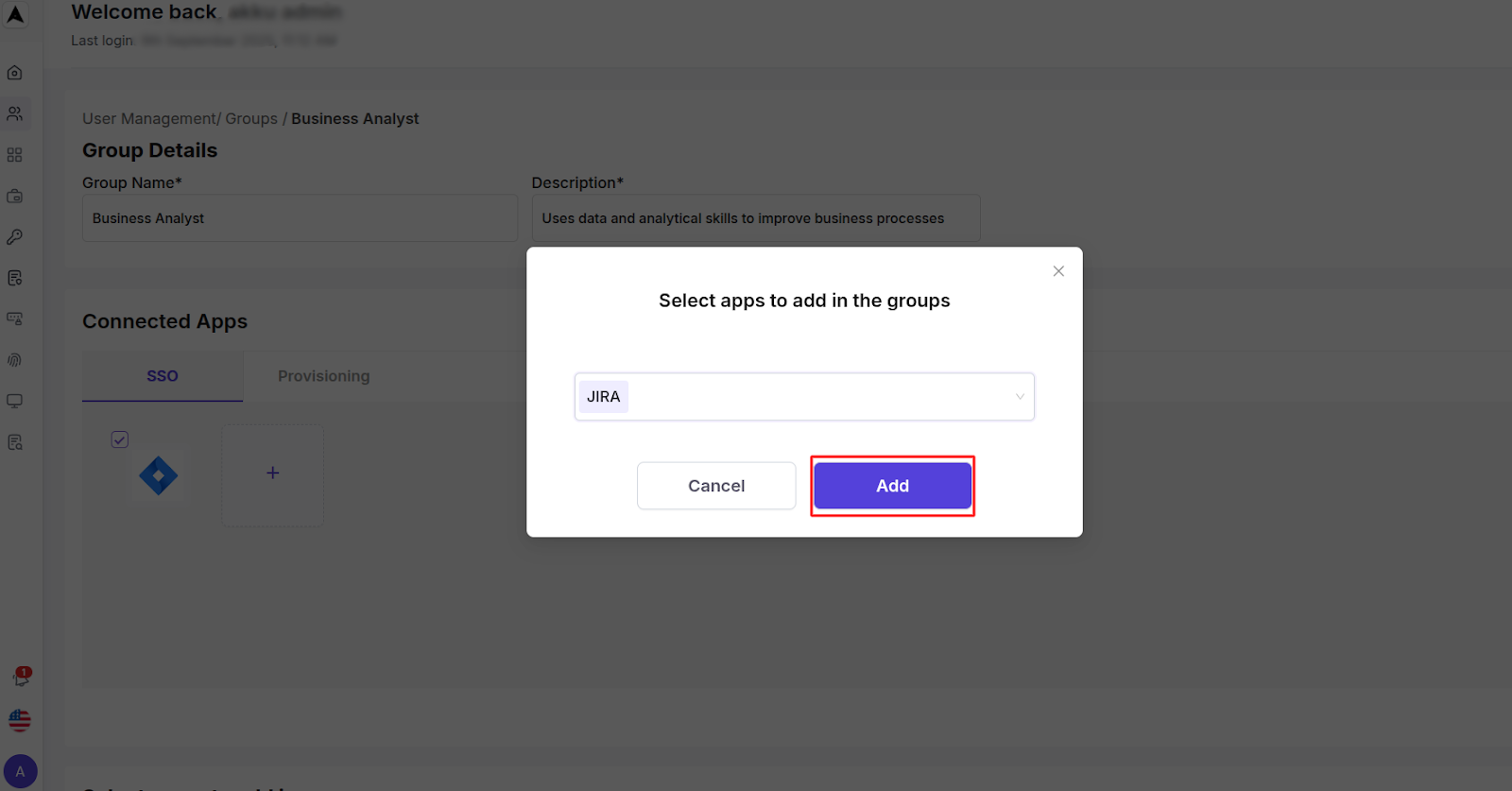
Disconnect App from Group
Under Connected Apps, click on the tile for the app you want to disconnect, and then click on the Yes button to confirm you want to proceedScreenshot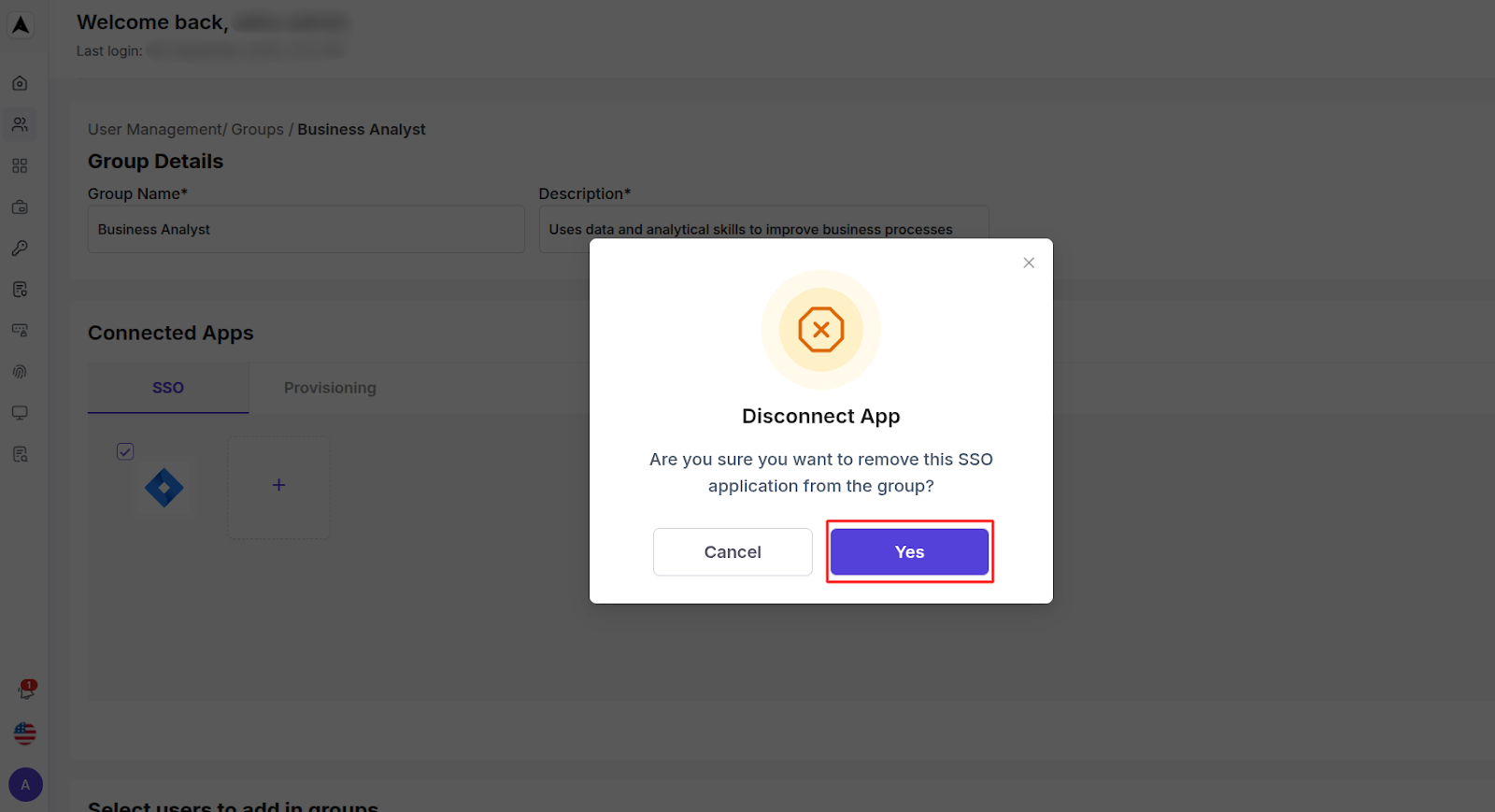
Edit / Delete Groups
From the group list, you can:
Edit Group
Click on the title of a group to view its details and update name, description, members, appsDelete Group
Select the checkbox against a specific group name and click on the Delete icon to permanently remove the group and its associationsScreenshot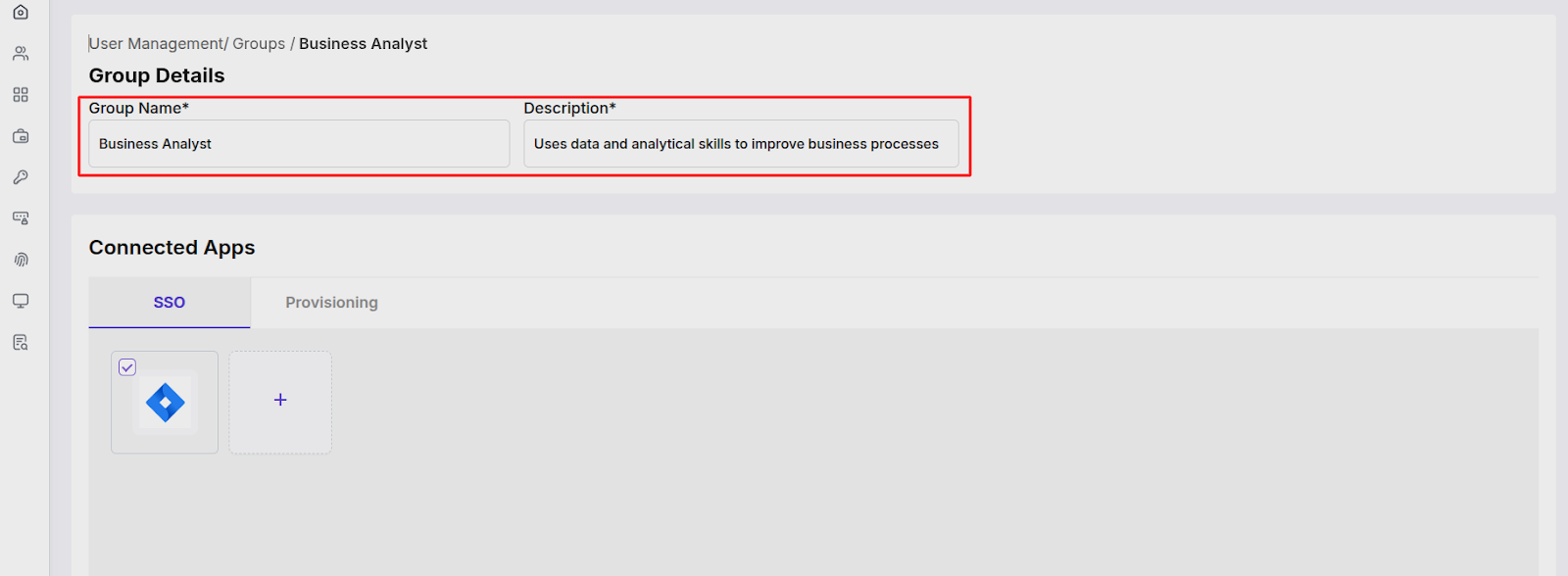 Screenshot
Screenshot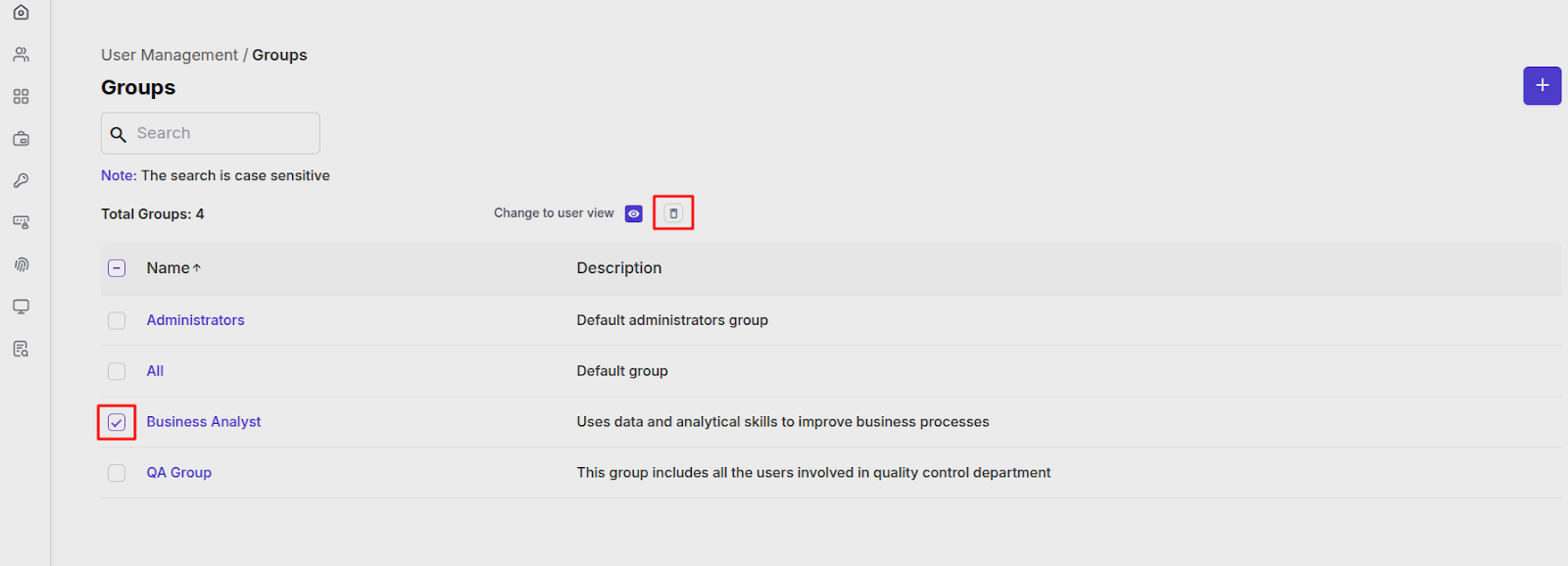
Group Sync Status (if synced from directory)
If groups have been imported from LDAP/AD/Kerberos, these groups are also displayed in the groups list. You can add users and edit the details for these groups also by following the same steps described above.
Search and Filter Groups
Use the search bar to filter the group :
- Search by group name
- Note: The search is case sensitive
- Total Groups Count
- Groups list [Name, Description]