Role Management
Overview
The Role Management module enables administrators to define and control user access and permissions across the Akku platform based on defined roles.
Navigation Path
View Existing Roles
On the Roles and Permissions screen, you will see a table with a list of available roles, each with the following details.
| Parameter | Description |
|---|---|
| Role | Name of the role |
| Description | Description of the role |
| Action | Option to delete the role |
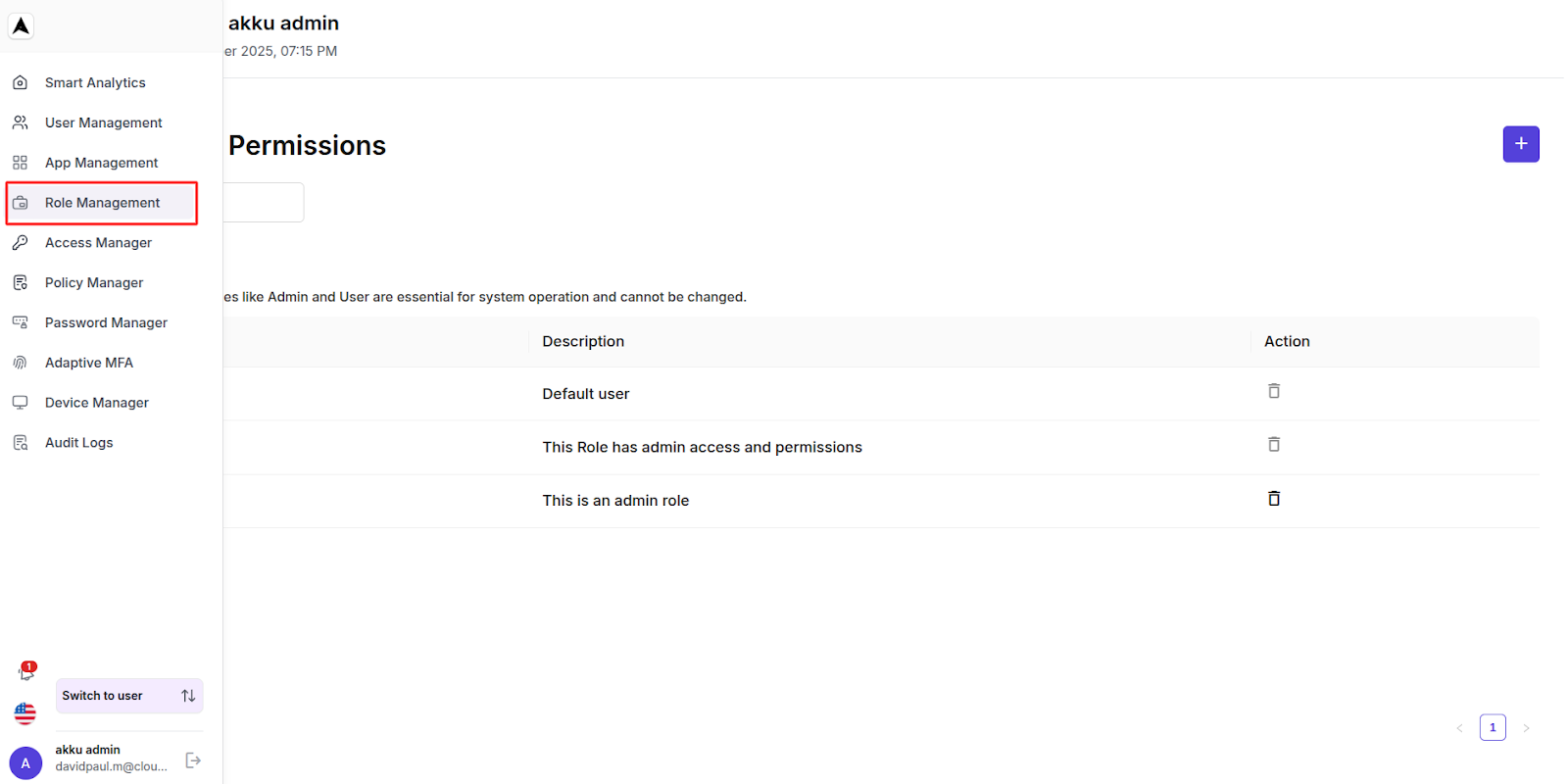
Create a New Role
Click on the "+" (Add New Role) button at the top-right.
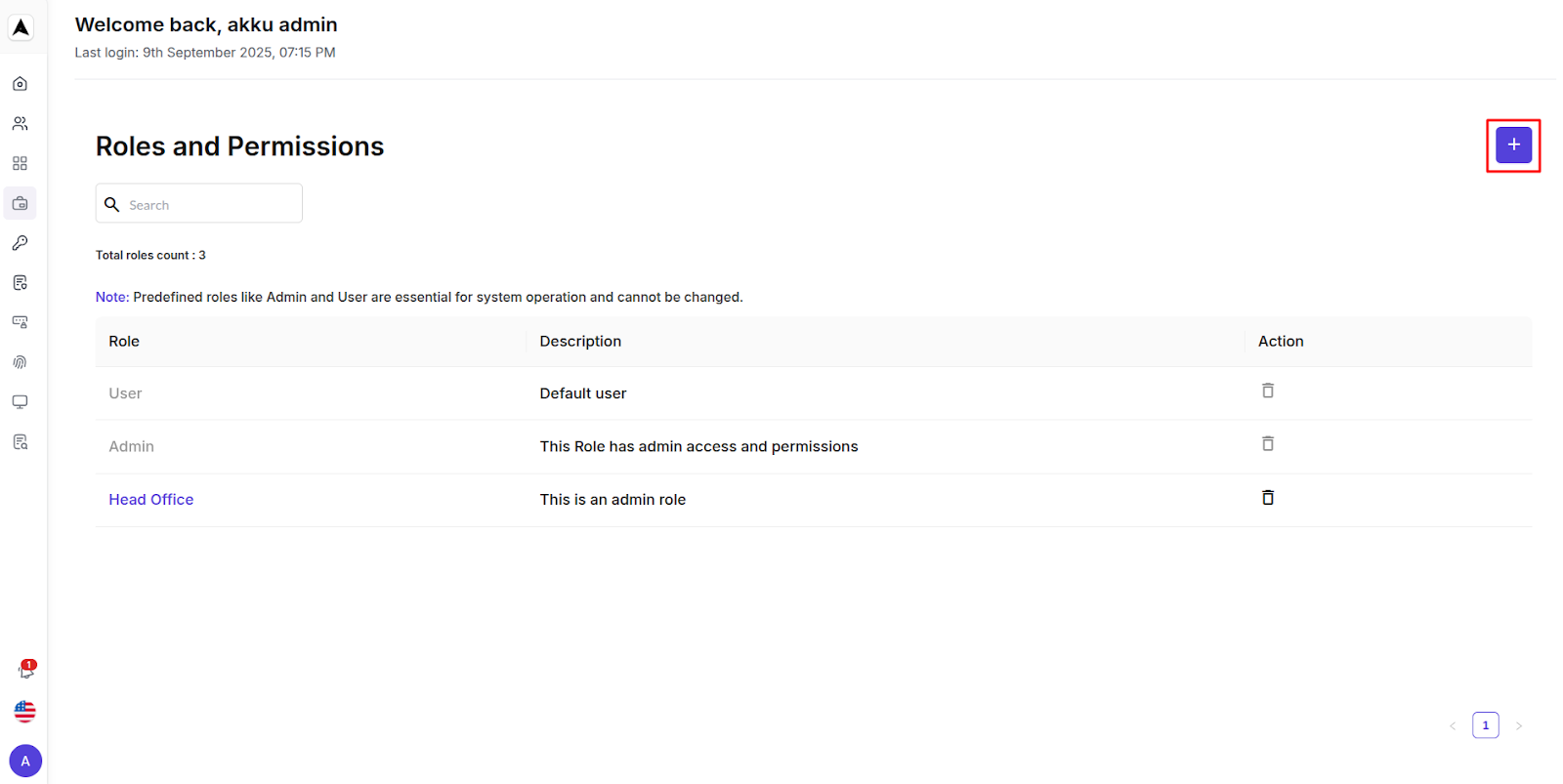
A form will appear with fields as listed below:
| Role Field | Purpose & Instructions |
|---|---|
| Role Name* | Enter a unique name for the new role. This is used to identify the role across the system (e.g., 'HR Manager', 'IT Admin') |
| Role Description* | Provide a short explanation about what this role is responsible for (e.g., 'Role with permissions to manage HR data') |
| Permissions | Define what actions this role can perform on each Akku product. Permissions are divided into Create, Edit, View, and Delete. |
| Products | Refers to individual modules in Akku where permissions can be applied (e.g., SSO & IDP, Cloud Directory, Adaptive MFA, Access Manager, Password Manager, Provisioning and Policy Manager) |
Here is the list of Akku products for which you will be able to apply permissions such as Create, Edit, View, and Delete:
| Akku Product | Functionality Description |
|---|---|
| SSO & IDP | Controls user access and authentication across applications using Single Sign-On and Identity Provider functions |
| Cloud Directory | Manages organizational users, groups, and directory information |
| Adaptive MFA | Handles Multi-Factor Authentication settings and adaptive security policies |
| Access Manager | Defines access control policies based on IP, Time, Device, Geo-Fencing, and VPN Detection |
| Password Manager | Manages password policies, expiry rules, and enforcement guidelines |
| Provisioning | Automates user account creation, updation, and deletion across connected applications |
Click on Save to complete the process of adding the new role.
You will see a pop-up message that says “Role saved successfully”.
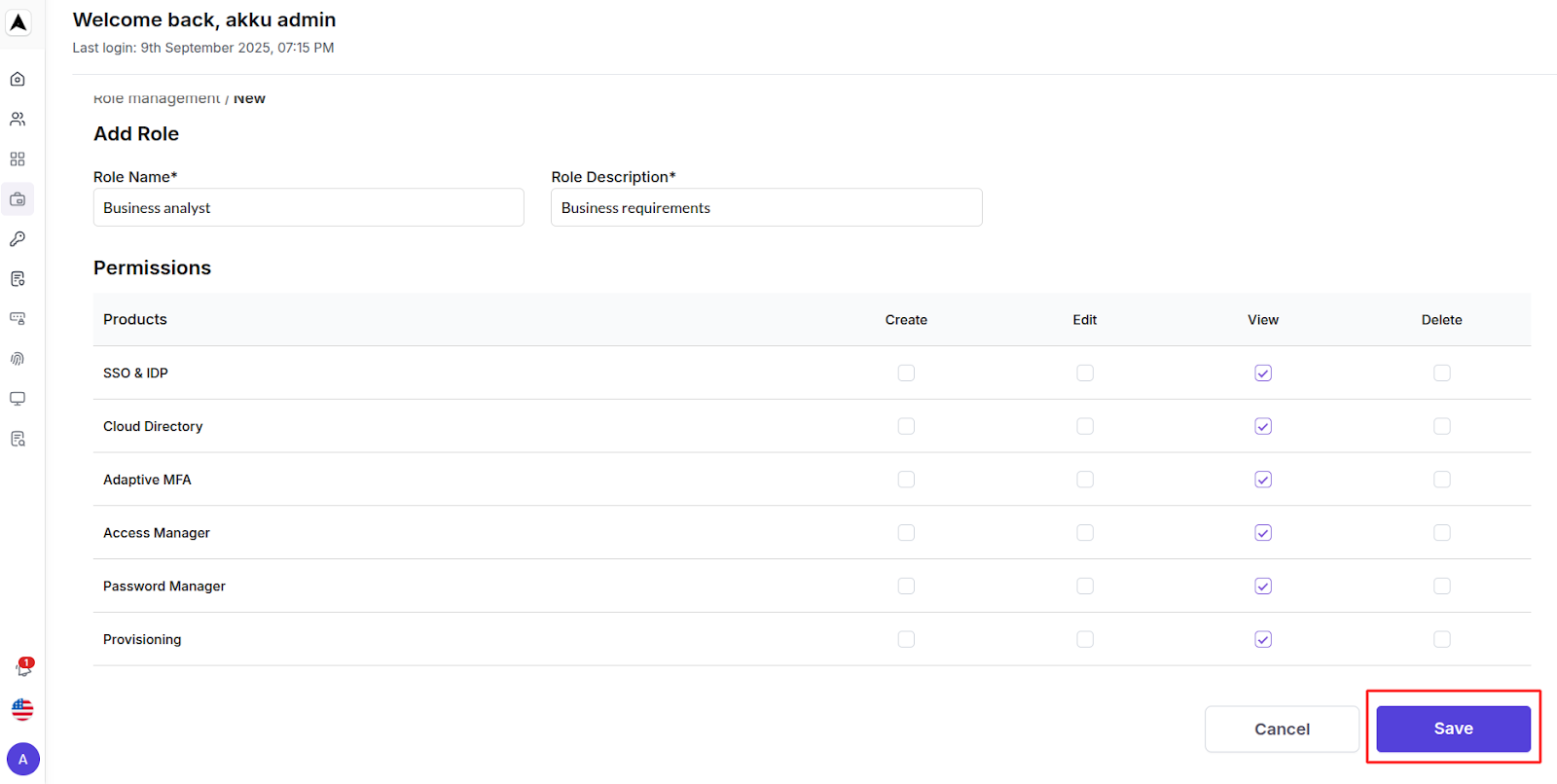
View Updated Role List
The role you have created will appear in the role list, with the delete option being enabled.
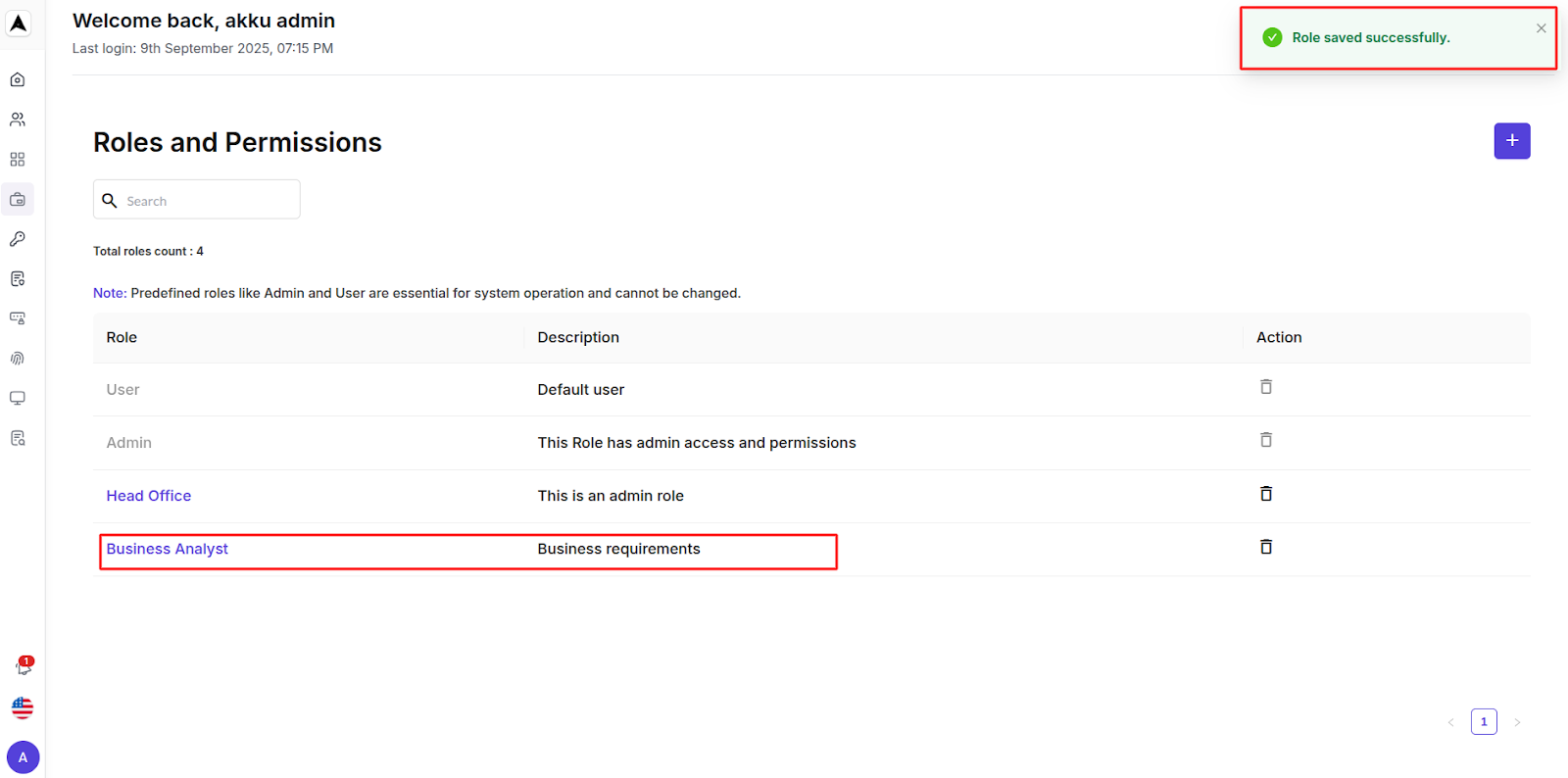
Edit an Existing Role
To edit a role, click on the Role Name in the Roles and Permissions page.
This will open the Edit Role page, where you will see the following fields:
| Editable Role Field | Modification Guidelines |
|---|---|
| Role Name* | Update or rename the role if needed (e.g., change 'Business Analyst' to 'Senior Business Analyst') |
| Role Description* | Modify the role's description if responsibilities have changed |
| Permissions | Update the role's Create, Edit, View, and Delete permissions for each Akku product |
Click on Update to save all the modifications.
You will see a pop-up message that says “Role updated successfully”.
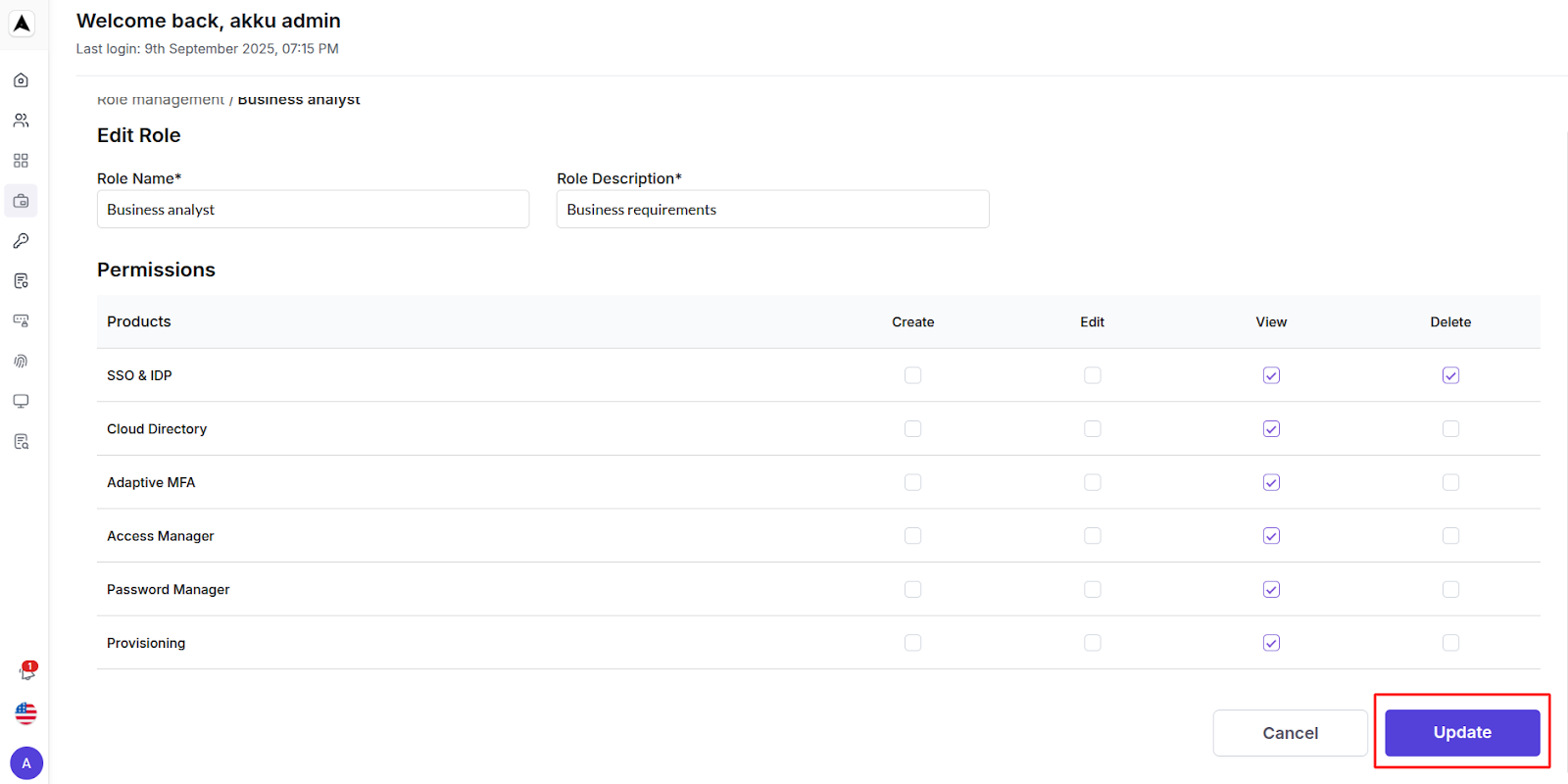
Notes:
- If you click on Cancel, your changes will not be saved
- Predefined roles (Admin, User) cannot be edited ordeleted
- Custom roles are fully editable and deletable
- Changes will be effected only if you click on Update after making edits
- The ability to edit permissions provides flexibility inchanging organizational access needs without recreating roles from scratch