Profile Settings and Change Password
Overview
The Profile Settings and Change Password features allow administrators to manage their personal account details and update their login credentials securely. These features, accessible through the Admin Console, enable admins to maintain accurate profile information and enforce strong password policies, ensuring account security and compliance with organizational standards.
- Profile Management: Keep personal details (e.g., name, email ID, phone number) up-to-date for accurate system records
- Password Security: Enforce robust password requirements to protect admin accounts
- Compliance: Ensure account details align with organizational policies and authentication requirements
- User Control: Provide a secure, user-friendly interface for admins to manage their profiles and credentials
Navigation Path
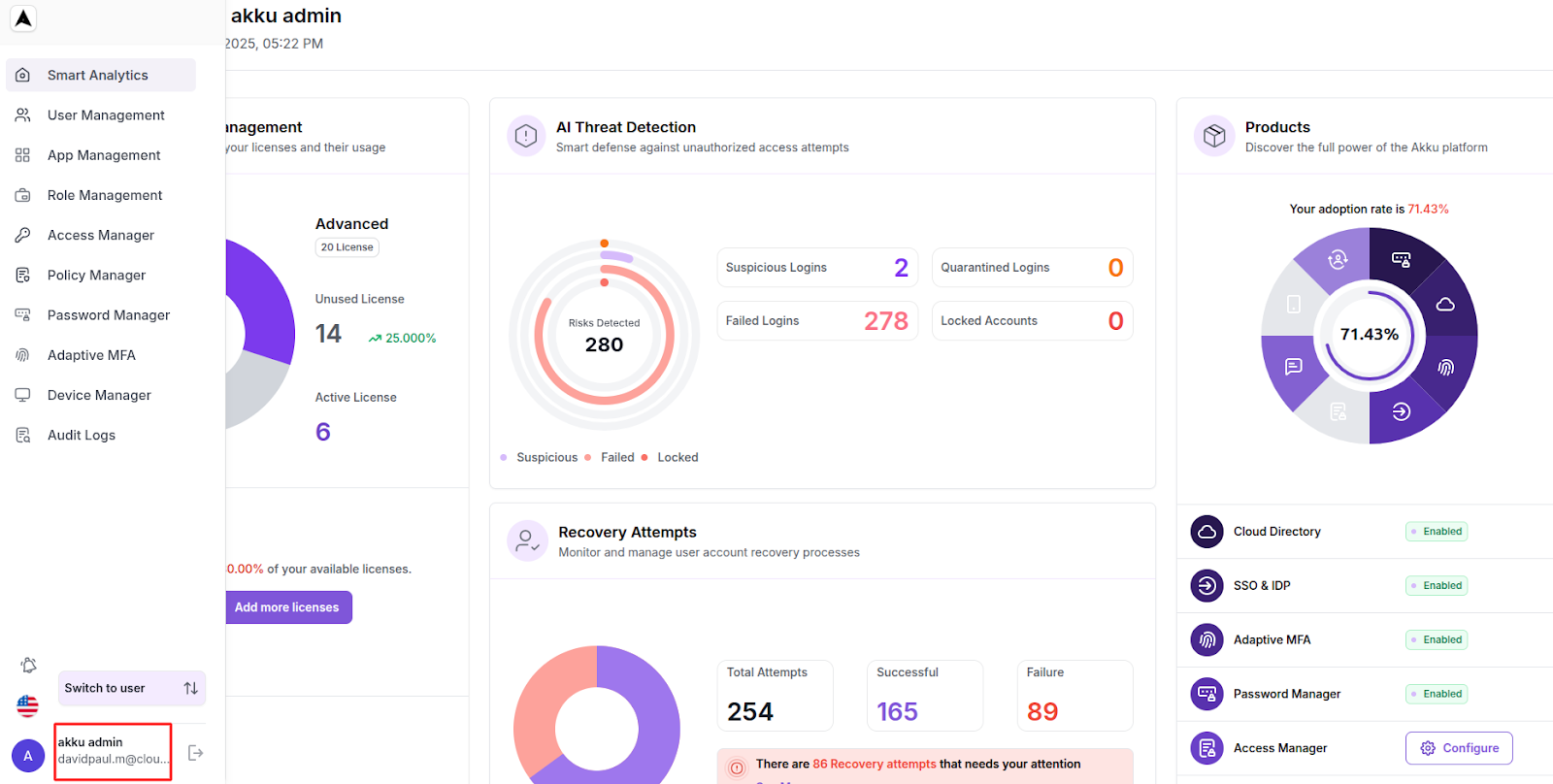
Update Profile Details
On the Profile page, click on the Edit Profile button to view and edit personal information.
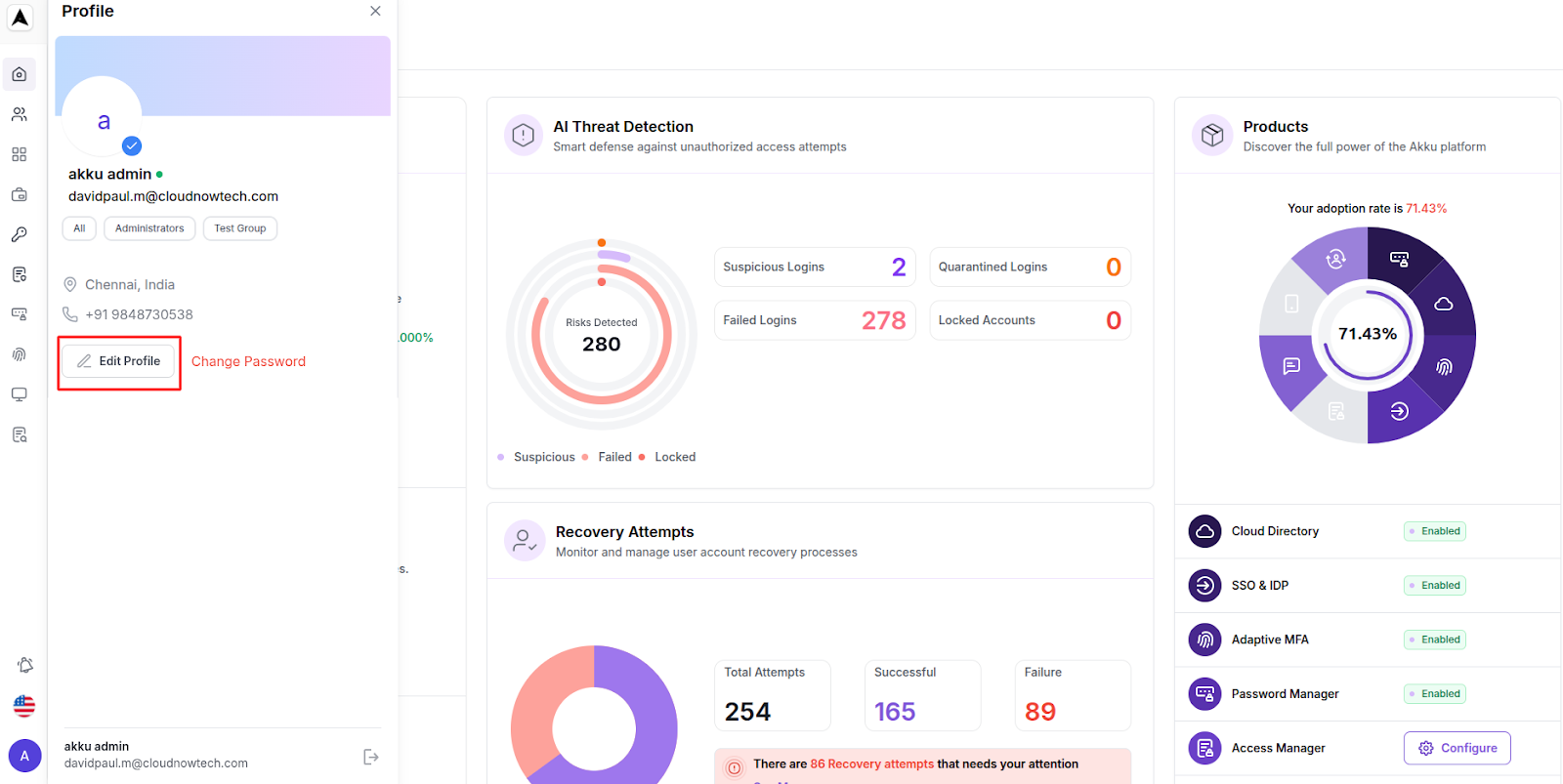
You can update the following fields.
| Administrator Field | Entry Requirement |
|---|---|
| First Name | Enter the administrator's given name (Mandatory) |
| Last Name | Enter the administrator's surname or family name (Mandatory) |
| Enter the administrator's primary email address used for authentication and communication (Mandatory for authentication) | |
| Mobile Number | Enter the administrator's contact phone number (Mandatory) |
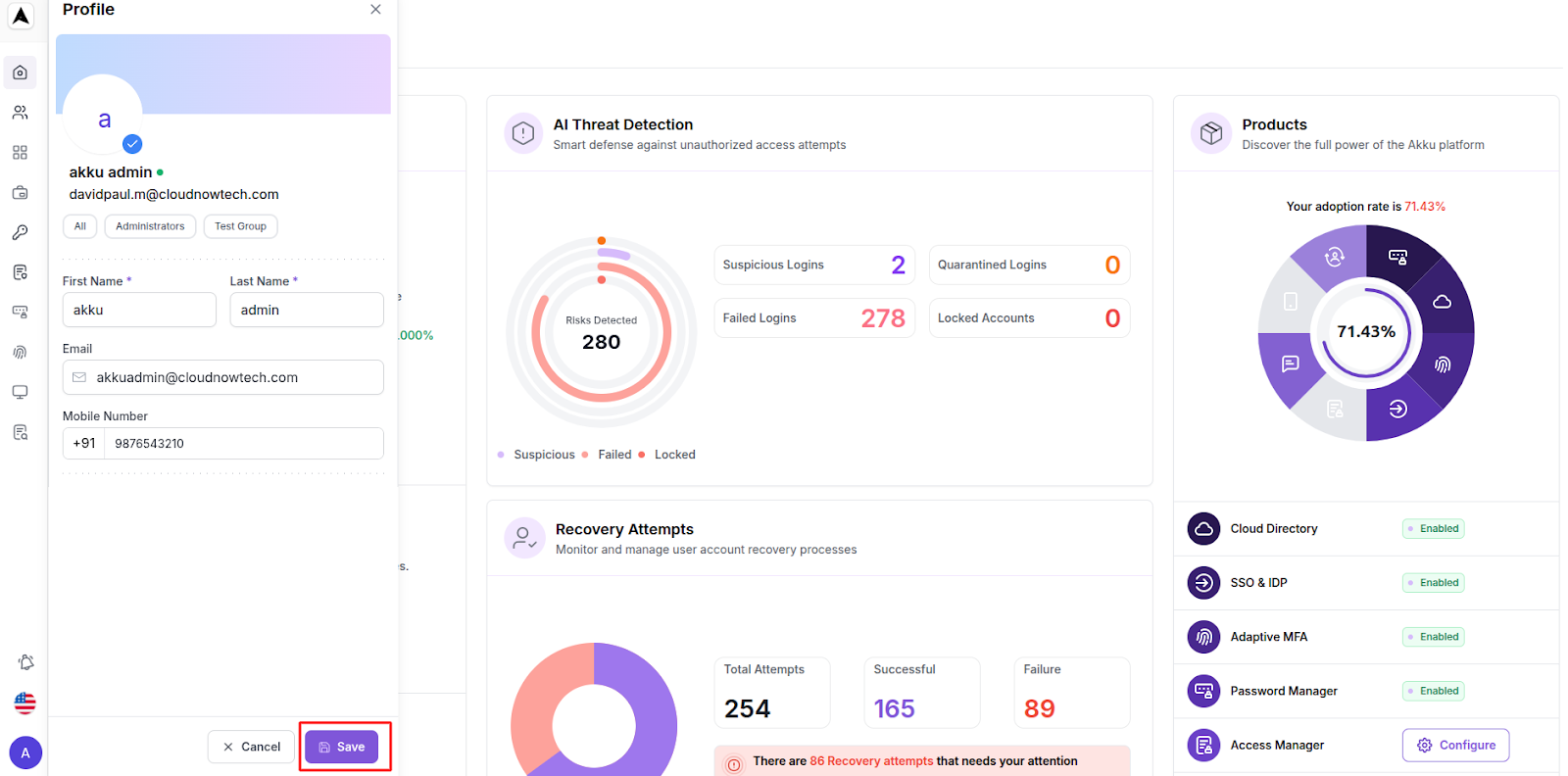
Update the necessary information and click the Update button to save changes.
The system validates the input, authenticates the update via the personal email ID (if required), and saves the updated profile details.
Change Password
On the Profile page, click on Change Password to update the administrator’s login credentials.

To update the password, you need to update the following fields.
| Password Field | Input Requirement |
|---|---|
| Old Password | Enter the current password (hidden with visibility off toggle). |
| New Password | Enter the new password (hidden with visibility off toggle). |
| Confirm Password | Re-enter the new password for confirmation (hidden with visibility off toggle). |
Password Requirements:
- Must contain at least one uppercase letter
- Must contain at least one lowercase letter
- Must contain at least one digit
- Must contain at least one special character
- Must be at least 8 characters long
- Cannot be the same as the last three passwords used

Enter the required information in the fields, and click Update to submit the new password.
Finalize & Verify
After updating profile details or changing the password, be sure to verify your changes.
For Profile Details, ensure the updated information (e.g., Email ID, Phone Number) reflects in the system.
For Change Password, test the new password by logging out and logging back in.