Audit Logs
Overview
Audit logs in Akku are a critical feature designed to enhance system security, ensure regulatory compliance, and provide transparency into platform activities. These logs meticulously record all user and administrator actions, including logins, configuration changes, and other system events.
Each log entry captures essential details such as the user’s identity, action type, timestamp, IP address, operating system, device, and activity status. This comprehensive tracking enables organizations to monitor system usage, investigate incidents, and maintain compliance with industry standards.
Navigation Path
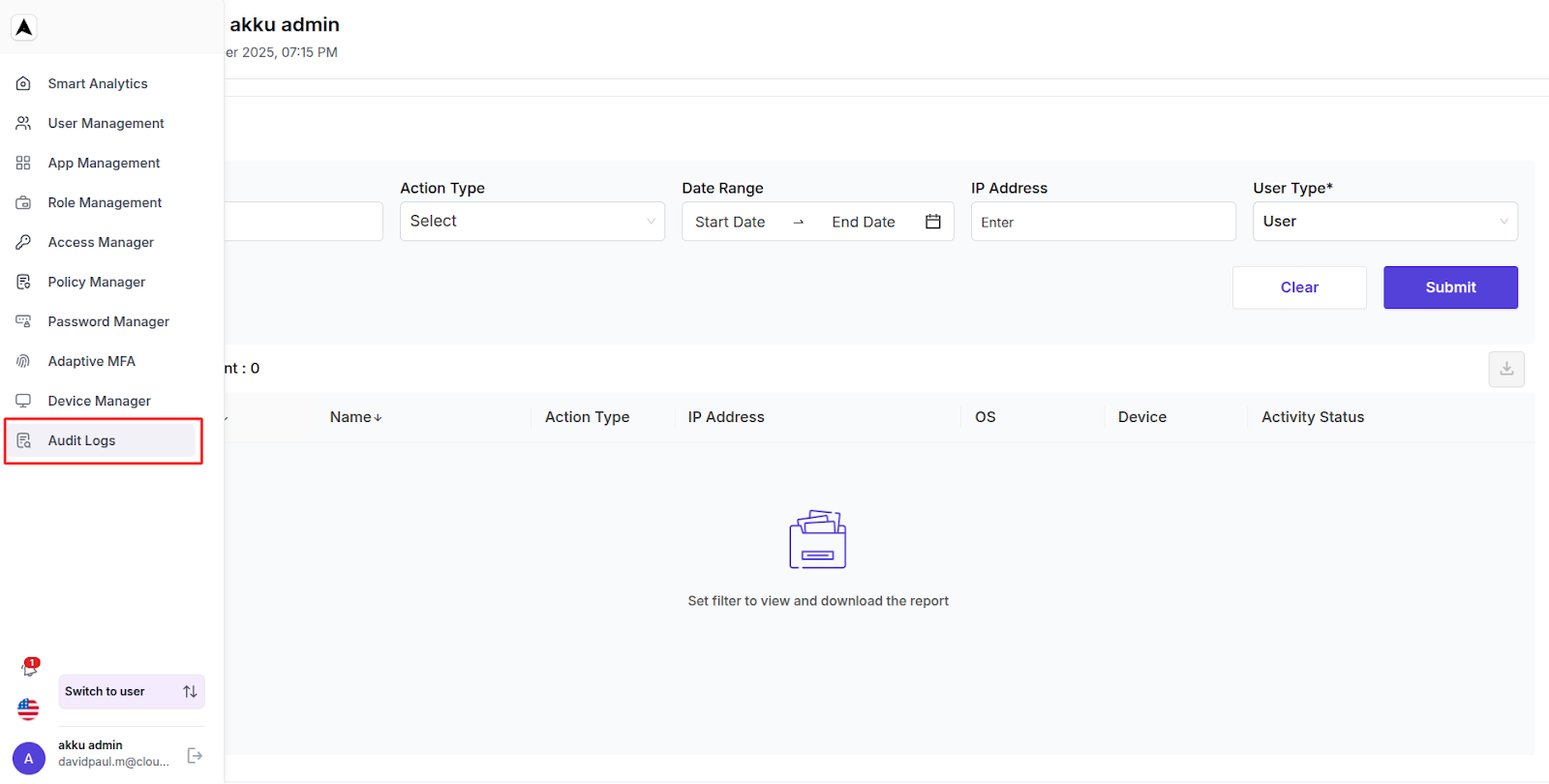
Audit Logs Interface
When you open the Audit Log page, you will see the following filters:
| Parameter | Description |
|---|---|
| Search | Perform a text-based search to filter records |
| Action Type | Dropdown to select specific actions (e.g., Login, Logout, Update, etc.) |
| Date Range | Start and end dates to narrow down the time period |
| IP Address | Text-based IP address field to filter activities from a particular source |
| User Type | Mandatory selection of the type of user (e.g., Admin, User, etc.) |
The Clear button can be used to reset all applied filters, while clicking on the Submit button applies the filters and retrieves the audit log data.
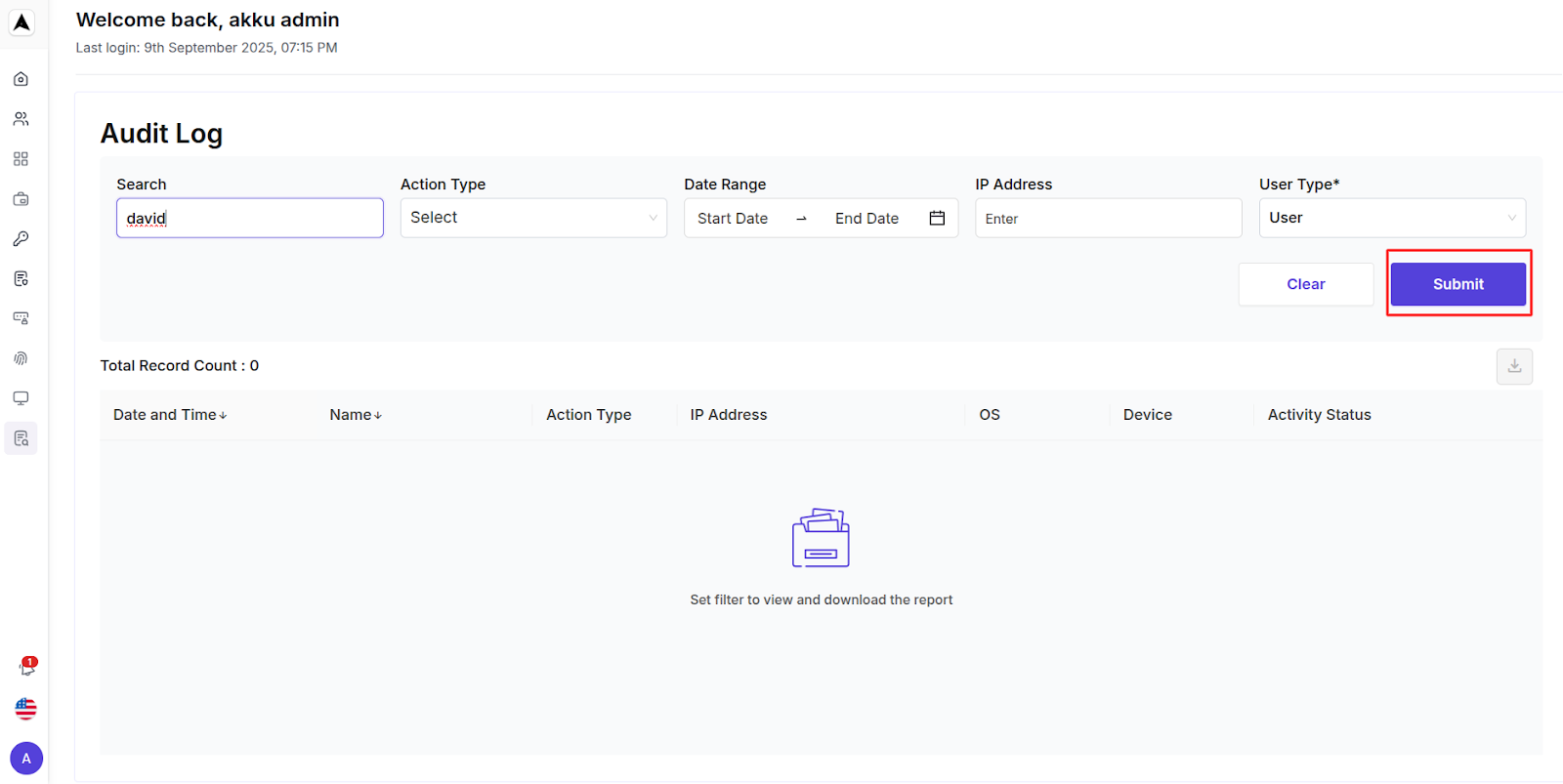
Audit Log Table
Filters
Once filters are applied and data is retrieved, the audit logs are displayed in a table format with the following columns:
| Parameter | Description |
|---|---|
| Date and Time | Timestamp for when the action occurred |
| Name | Name of the user who performed the action |
| Action Type | Type of action performed (e.g., Login, Update Settings, etc.) |
| IP Address | IP address from which the action was initiated |
| OS | Operating System used during the session (e.g., Windows, macOS, Linux) |
| Device | Device type used during the session (e.g., Desktop, Mobile) |
| Activity Status | Success or Failure status of the action |

Note: If no filters are applied or no data matches, the screen will show "empty" with Total Record Count: 0.
Download Audit Logs
To download the retrieved audit logs, click on the download icon.
You will see a pop-up message that says "Audit Logs download process initiated. You will receive the audit logs CSV via email."
The system generates a CSV file containing the filtered logs and sends it to the administrator’s registered email address.
The exported file includes all table columns for comprehensive analysis.

Analysis and Action
You can access the CSV file from your email and open it in a spreadsheet tool for further sorting or analysis.
The data can be used to address security concerns, ensure compliance, or troubleshoot issues.