Policy Manager
Overview
The Policy Manager in Akku allows administrators to create and enforce system-level security and usage policies for assigned user groups.
These policies can control device access, user activity, network restrictions, system settings, and data protection measures — ensuring secure and compliant usage of organization devices.
Navigation Path
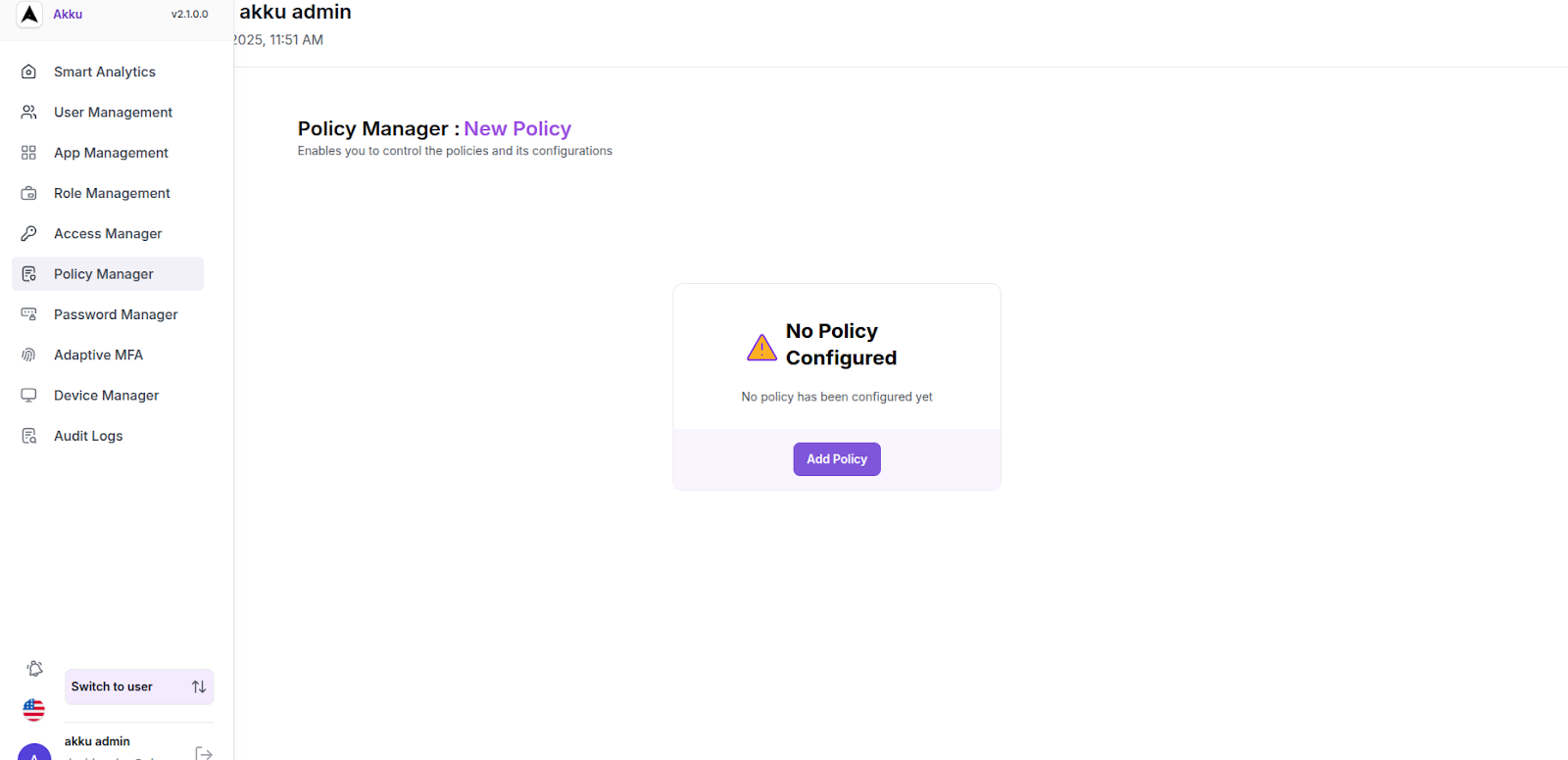
Create and Configure a New Policy
On the Policy Manager screen, click the Add Policy button to start creating a new policy
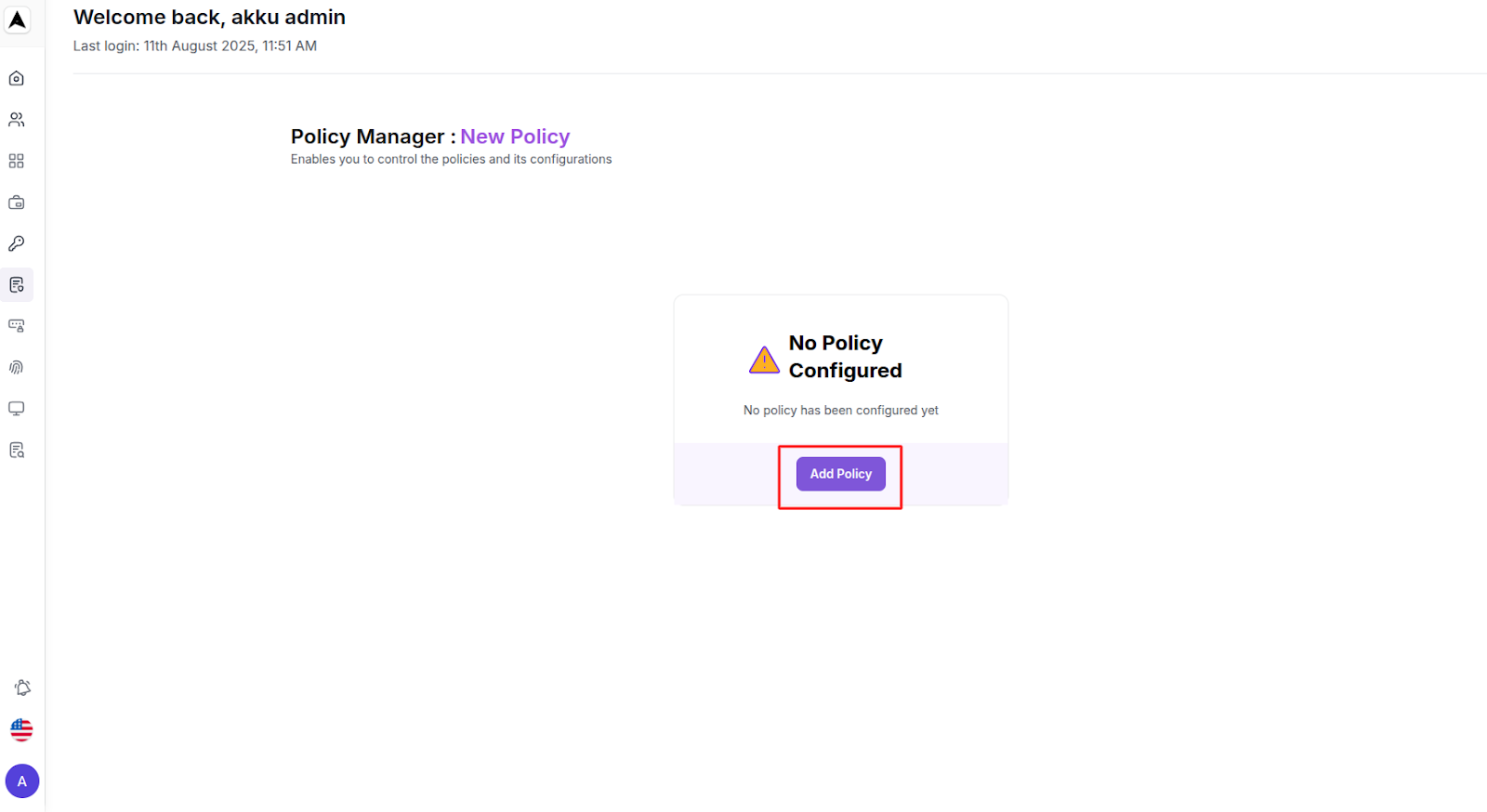
Enter the Basic Details for the policy, including the following:
| Policy Field | Configuration Requirement |
|---|---|
| Name | Enter a name for the policy |
| Description | Provide a short explanation of what the policy does |
| Assign To | Select the user groups this policy should apply to |
Click the Next button to proceed
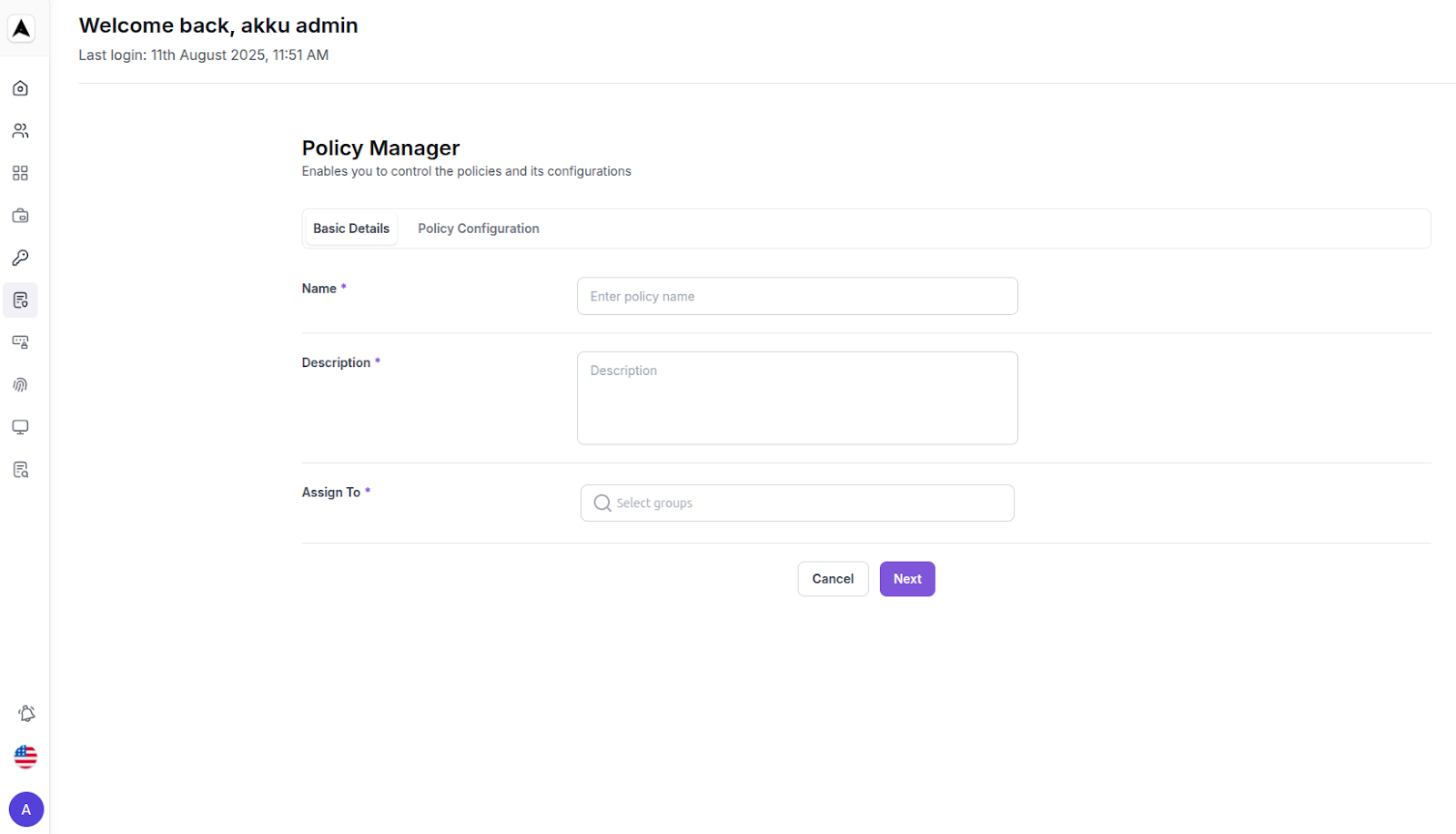
- Configure the six policy categories by toggling each category’s switch on to enable it
- When the main toggle for a category is switched to on, its sub-options can be configured
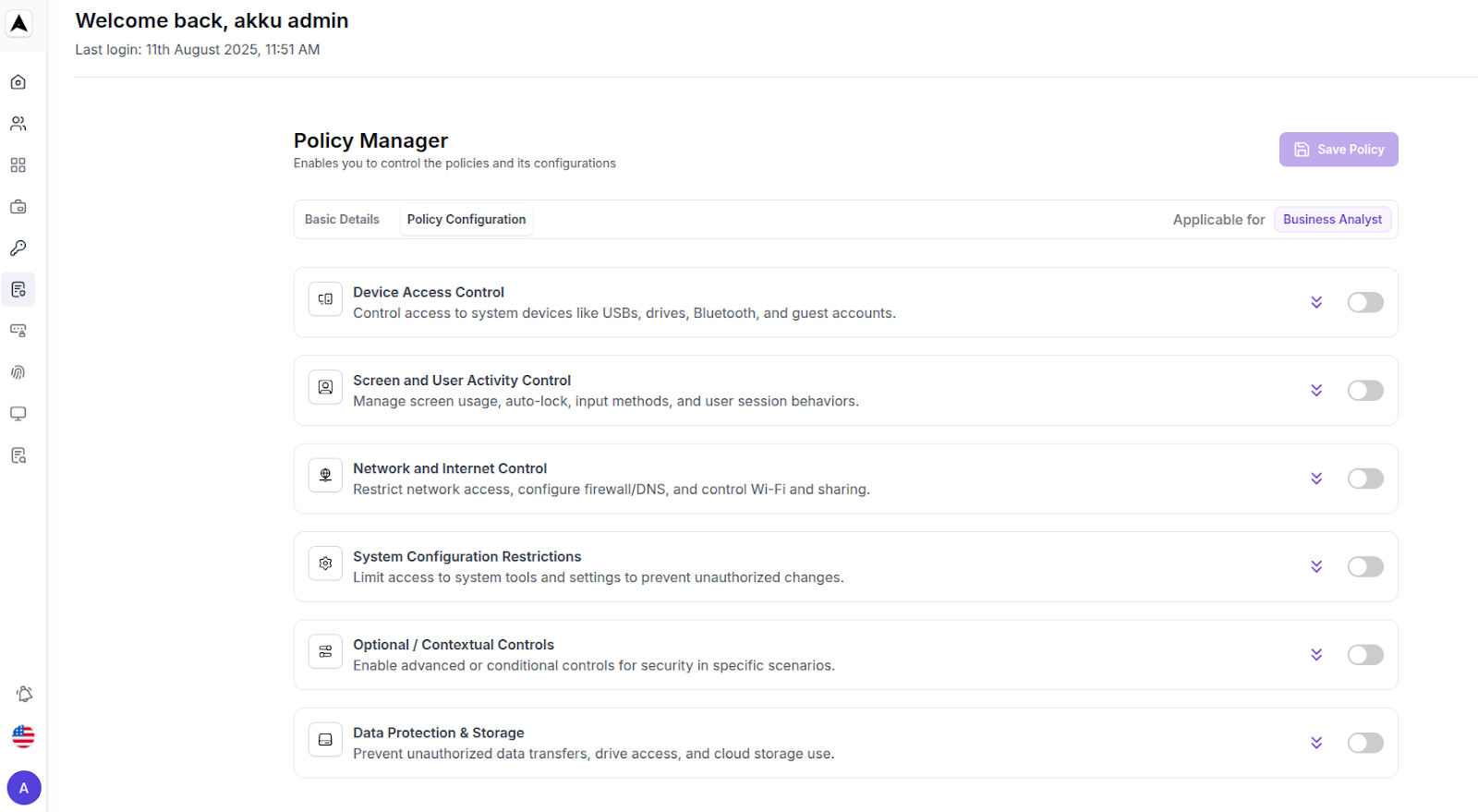
Device Access Control
Control access to hardware interfaces and external devices, Options include:
Block USB Storage Devices – Prevents usage of USB drives for file transfers.
Disable Bluetooth – Stops Bluetooth connections for file sharing or peripherals.
Executable File Restrictions – Blocks running files from USB, Downloads, or Temp folders.
Restrict Downloading from Internet – Allows downloads only from whitelisted sources.
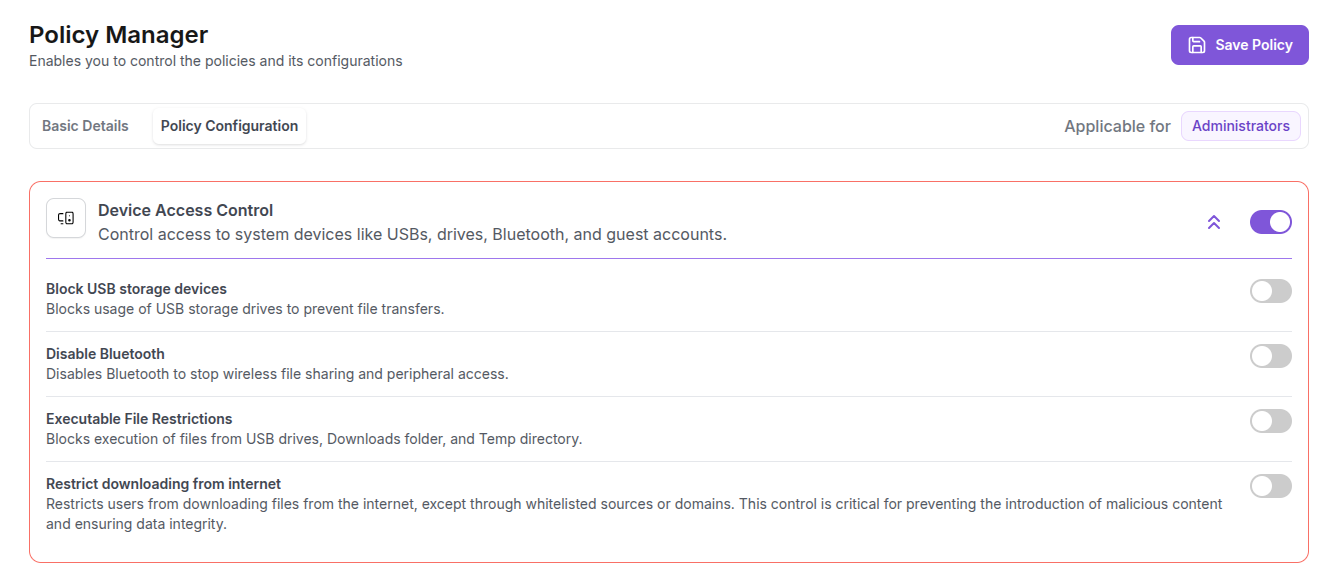
Screen & User Activity Control
Restrict specific user actions and activity on devices, Options include:
Disable Clipboard Sharing – Stops clipboard sync in remote/virtual environments.
Disable Camera (Webcam) – Prevents video capture.
Disable Microphone – Prevents audio capture.
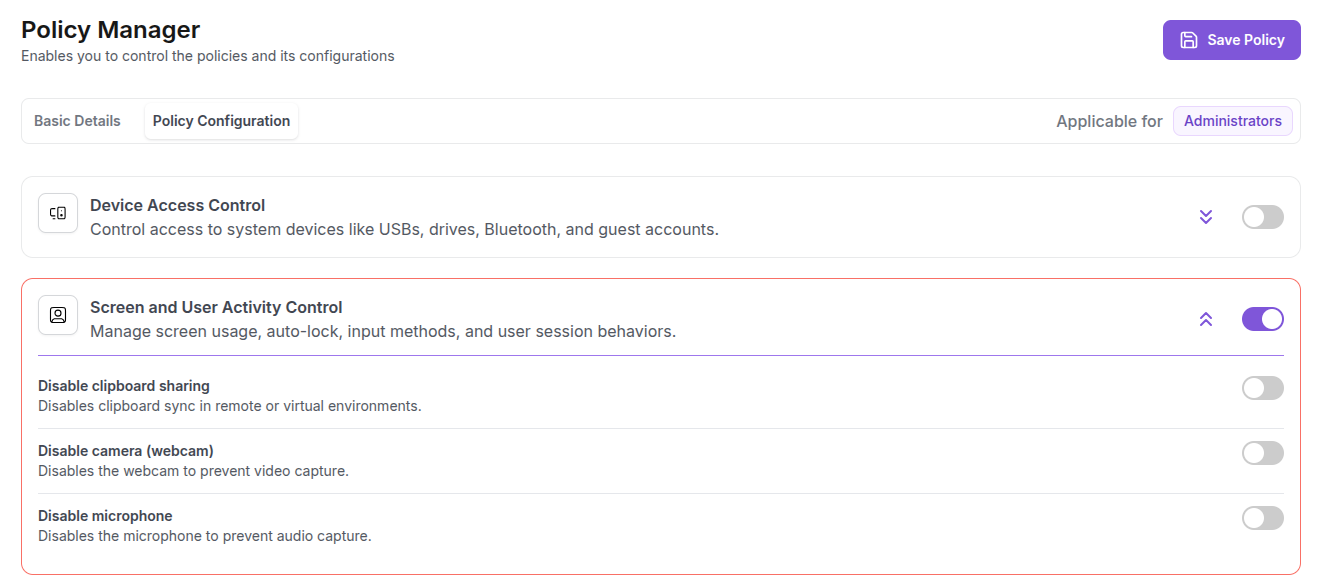
Network & Internet Control
Limit access to networks and online resources, Options include:
Disable Mobile Hotspot / Internet Sharing – Stops sharing of internet connection.
DNS Filtering – Blocks access to malicious or phishing websites.
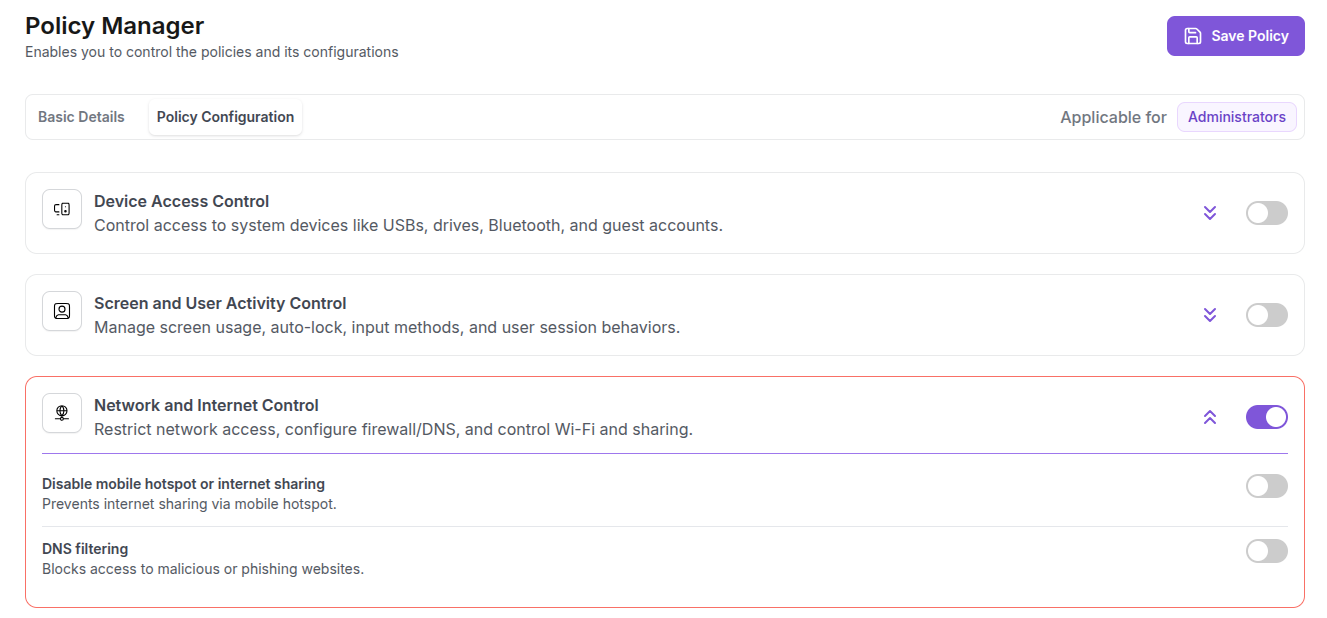
System Configuration Restrictions
Prevent unauthorized system changes, Options include:
Disable Command Prompt & PowerShell – Blocks command-line tools.
Restrict Registry Editor Access – Stops registry changes.
Restrict Task Manager & Control Panel Access – Blocks system control tools.
Disable System Restore & Boot Options – Prevents tampering via restore points or boot menus.
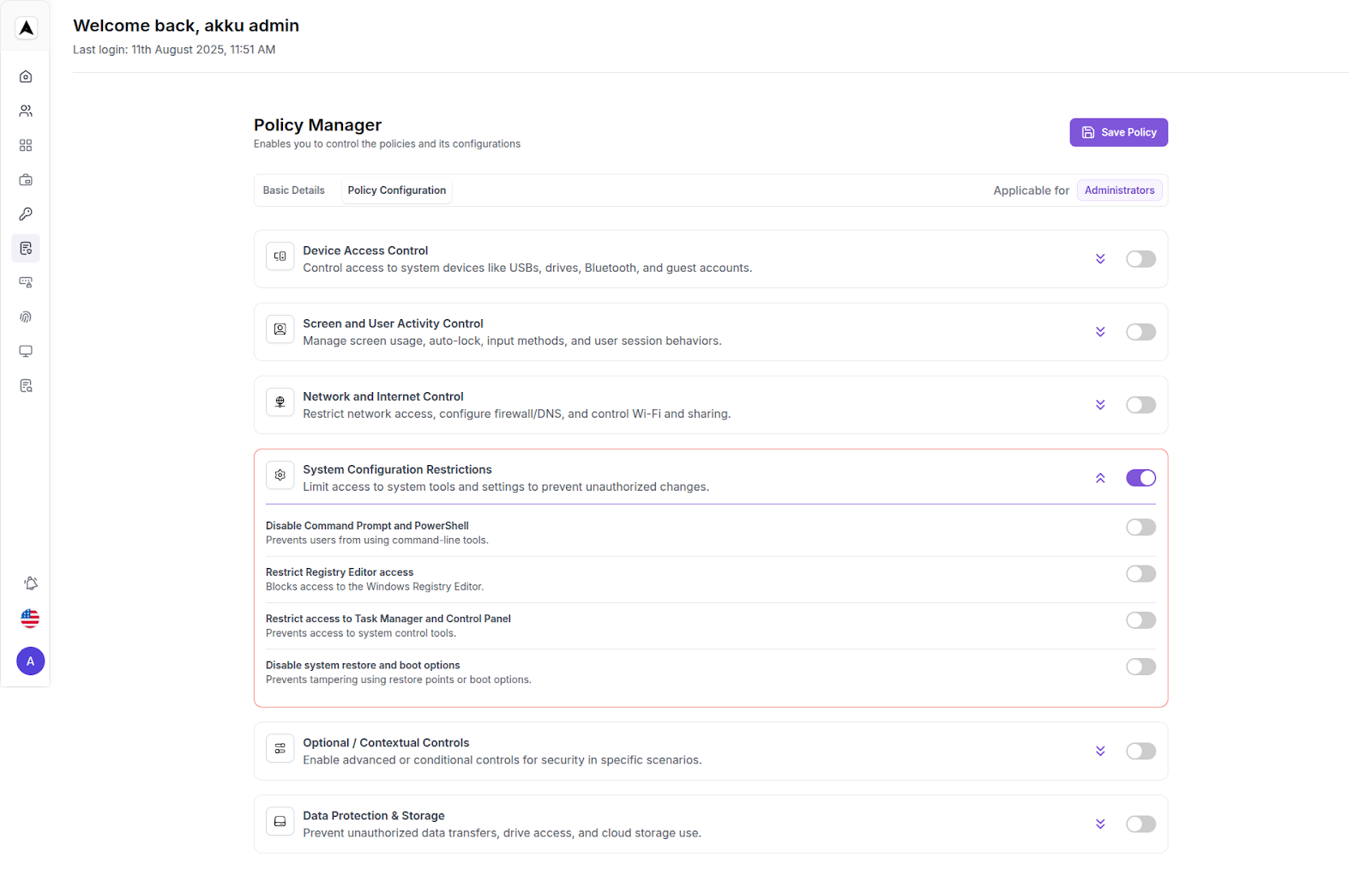
Optional / Contextual Controls
Enable additional controls for specific scenarios, Options include:
Restrict Printing – Prevents printing from the system.

Data Protection & Storage
Secure data handling and prevent unauthorized transfers, Options include:
Disable File Sharing & Public Folders – Stops sharing of files/folders.
Prevent Drag-and-Drop or Copy-Paste in Virtual Environments – Disables copy-paste or drag actions in virtual sessions.

Save the Policy
At least one sub-option must be enabled for the policy to take effect.
Click Save Policy.
A green popup message will appear: "Device policy updated successfully".
The new policy will appear in the Policy Manager Dashboard.

Manage Policies
Enable/Disable
Use the toggle switch in the dashboard.
Confirm when prompted to disable.
Policy status changes instantly.
Edit Policy
Click Edit next to a policy.
Update name, description, assigned groups, or configuration.
Save changes to apply.

Windows Machine Requirement for Policy Enforcement
For these policies to take effect on Windows machines, you must install the Akku Windows Agent.
Steps to Install the Agent:
Download the following two files and place them in a single folder on the target machine:
Right-click setup.exe and select Run as Administrator.
The installation will run in the background without further prompts.
Once installed, any policy you configure in Akku for the assigned user will automatically apply when that user logs into the machine through Akku.