Workflow for Device Management
Device Management
Navigate to Device Management
Navigate to Device Management in the left sidebar to open the DM interface, displaying:
Search bar:
Total Device Count:Number of enrolled devices (e.g., "Total Device Count: 0").
Table columns:Serial Number, Device UUID, Device Type, Assigned Users.
+ Add Symbol(top right) for adding new devices.
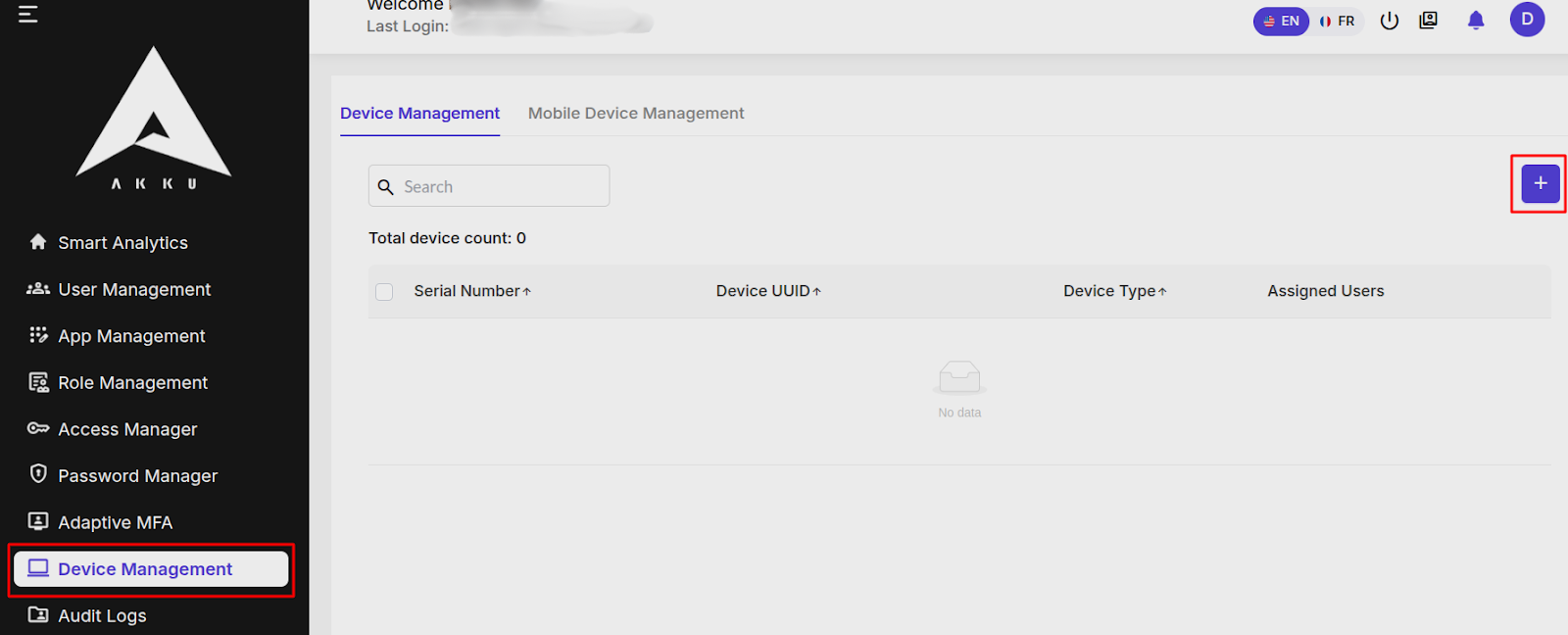
Add New Device
Click the + Symbol (Add New Device) to choose one of two methods:
Add Device:Manual entry for a single device.
CSV:Bulk upload for multiple devices.
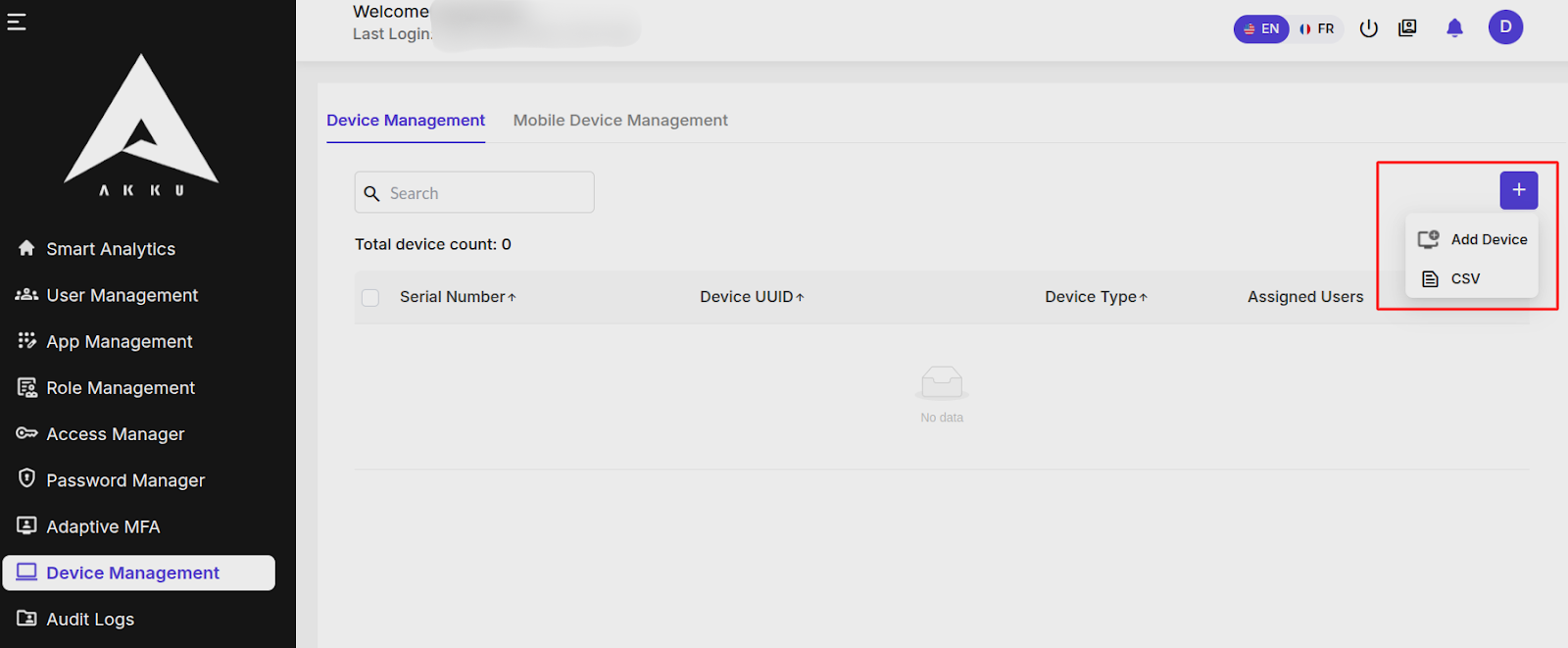
Option 1: Add Device (Manual Entry)
Select Add Device to open the Add Device form:
Device Attribute Input Requirement Serial Number Enter the device's serial number (mandatory). Device UUID Enter the device's unique identifier (mandatory). Device Type Select type from dropdown (e.g., iOS, Android) (mandatory). Assigned Users Select user(s) to assign the device to from dropdown. Screenshot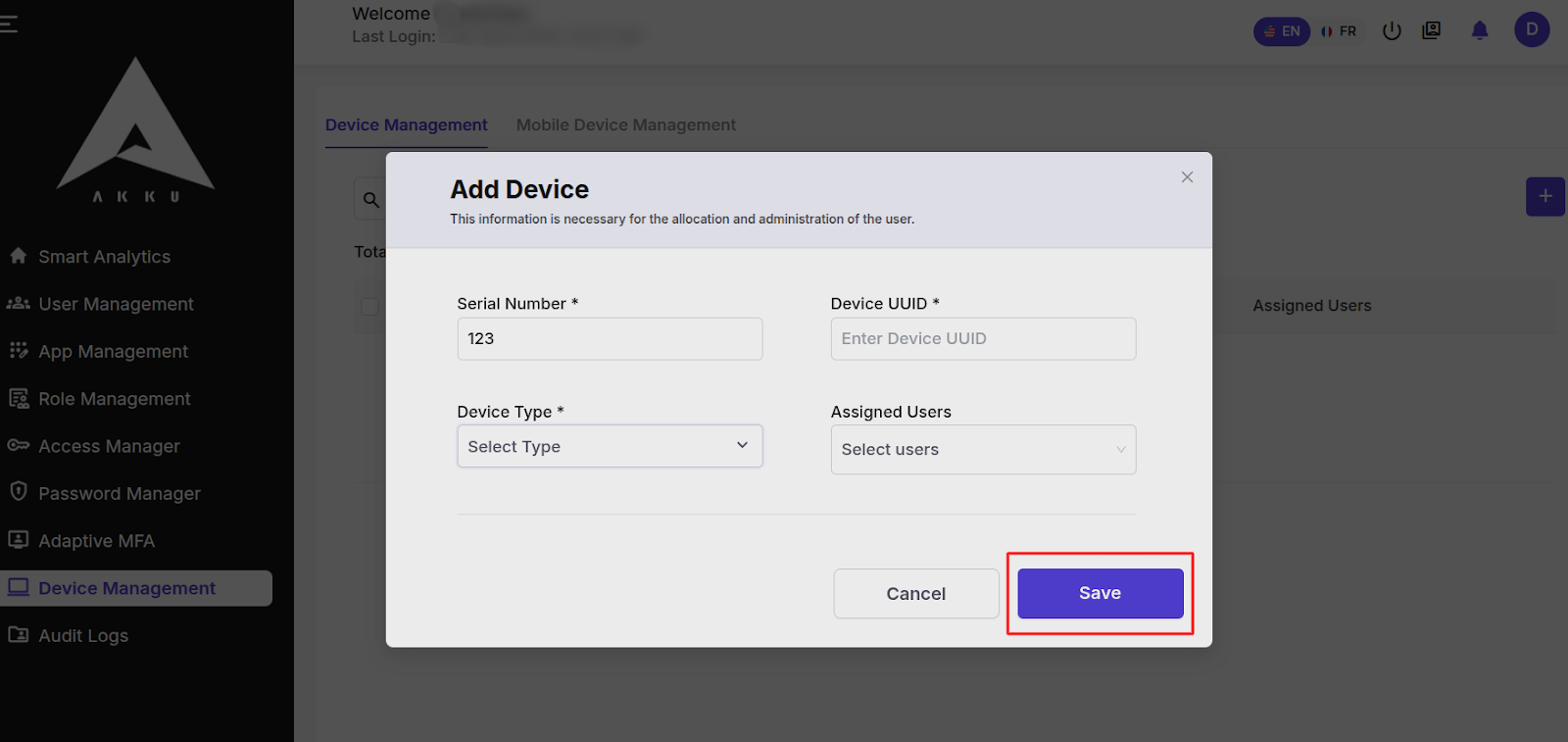
Actions:
Click Cancel to discard changes.
Click Save to enroll the device.
Outcome: If all fields are valid, the device is added and appears in the DM table.
Option 2: CSV Upload (Bulk Enrollment)
Select CSV to open the CSV Upload interface:
Effortlessly add multiple users via data list uploads
Download Sample CSV File: Click to download a CSV template.
Upload Area: Click to upload or drag and drop a CSV file (max 2MB).
Screenshot
Steps:
Download the sample CSV to ensure correct format (e.g., columns for Serial Number, Device UUID, Device Type, Assigned Users).
Prepare the CSV file with device details.
Upload the CSV file via the upload area.
Click here to see >>> Sample CSV
Outcome: If the CSV is correctly formatted, devices are added and listed in the MDM table. Invalid entries prompt an error message.
Mobile Device Management (MDM) Workflow
The Mobile Device Management (MDM) feature in Akku Identity and Access Management (IAM) enables administrators to control access to the Akku mobile app and Single Sign-On (SSO) applications by assigning MDM to specific users, groups, or the entire organization via the Access Manager. Only assigned users can access Akku and SSO apps, while unassigned users are denied access, even if they install the app. MDM enforces single-device login, captures device details, and triggers approval workflows for new device logins, ensuring security and compliance.
Key Benefits
Controlled Access: Restricts Akku and SSO app access to assigned users/groups/organizations.
Single-Device Enforcement: Only one active device per user, with automatic replacement of old devices upon new login approval.
Device Monitoring: Captures and displays device details (e.g., Device ID, Serial Number, OS Type).
Compliance: Supports secure access management and auditability through workflow approvals and access denial for unassigned users.
Access Mobile Device Management
From Device Management, click Mobile Device Management to view mobile-specific data.
Screenshot
The MDM interface displays:
UI Element Functionality Description Search Bar Allows admins to search for mobile devices by criteria like Serial Number or Assigned User. Serial Number Displays the unique serial number of the mobile device (sortable with arrow for ascending/descending order). Device Model Shows the model of the mobile device (e.g., iPhone 13, Samsung Galaxy S22). Device Type Indicates the type of mobile device (e.g., iOS, Android). Version Displays the operating system version of the mobile device (e.g., iOS 18.0, Android 14). Assigned User Lists the user mapped to the mobile device. Action Provides options to manage the device (e.g., edit device details, delete device from MDM). Filter List Enables filtering of the table based on attributes (e.g., Device Type, Assigned User) to refine results. Total Device Count Shows the total number of mobile devices enrolled (e.g., "Total Device Count: 0" if no mobile devices are added).
User Login and Mobile Device Mapping
When an assigned user logs in to the Akku IAM mobile app on a mobile device:
- The system auto-configures and captures device details:
- Serial Number
- Device Model
- Device Type (e.g., iOS, Android)
- Version (OS version)
- Details are mapped to the user and updated in the Mobile Device Management table.
- The system auto-configures and captures device details:
Single-Device Login Policy:
- Only one mobile device can be active per user at a time.
- If the user logs in on a new mobile device:
- Additional authentication (e.g., MFA) is triggered to verify the login.
- Upon successful login, the previous mobile device is automatically logged out.
- The new device’s details replace those of the old device in the MDM table.
Outcome: The MDM table reflects only the active mobile device for the user.
View and Manage Mobile Devices
The Mobile Device Management table updates with mobile device data:
Serial Number: Device serial number (sortable).
Device Model: Model (e.g., iPhone 13).
Device Type: Type (e.g., iOS, Android).
Version: OS version (e.g., iOS 18.0).
Assigned User: Mapped user.
Action: Options to edit or delete the device.

- Use the Search bar to find devices by serial number or other criteria.
- Click Filter List to refine results (e.g., by Device Type or Assigned User).
- Total Device Count reflects the number of mobile devices enrolled.
- Note: Laptops or computers added in Device Management do not appear in the MDM table.